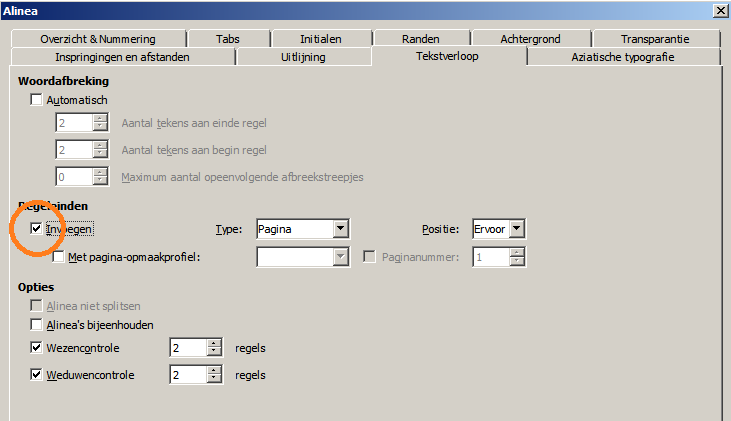I had this same problem and finally figured it out. If getting rid of non-printing characters does not work then you probably have graphics, frames or drawing items that are on the page that are invisible for some reason (for example a line that is white on a white background). Use the Navigator (View > Navigator) and then step through each item of each type (graphics, frame, drawing item, etc) and see if there is one on the page that appears to be blank. You will know if it is there because when one of the items is selected it will highlight with the grab points in each corner and be obvious. You can then hit delete. In my case it was a drawing element. When I found it it was actually at the very bottom of the page before the blank one but I knew I had the right one because I deleted it and poof the “blank” page disappeared.
You can click left mouse to the break line at the bottom of the page and chose Delete Page Break. You can see screenshot: http://i.stack.imgur.com/En7pt.png
KISS…This is the simple, straight forward answer for me. IT WORKS! I appreciate libreoffice and don’t want to be ugly but I spent a half hour or so setting up a login, confusion etc. After all that I came back here to promote this solution and find that I must build credibility before doing so. I can understand why filtering is necessary but if your system could lighten up on first posters the voting etc. might be more productive. A user could be revoked if making trash posts. Thanks
Deleting the header on the trailing blank page did the trick for me
Hello everyone!
I have made an account just to respont to this question.
I have tried all the advices on this page and could’t solve my problem… then I went rampage and began clicking everywhere :))
My solution is: left click in the new page then: right click → character → subscript (at the top)
Later EDIT: unfortunatelly after reopening the document the problem reappears… I simply saved my page as a PDF as a workaround
I also made an account just to respond to this response. I thought about your suggestion, and tried taking it a step farther. Doing what you said, only setting the character size to 1 instead of subscript, fixed it for me even after a few reopens.
What worked for me was;
a. position the cursor on first position on the last page.
b. right mouse-click, Alinea
c. Remove the check (see image)
Hope this works for others, it worked for me. I would also say to save your work before you start this. I made a copy of the document and tried it out on the copy first.
- clicked on ‘Insert’ tab at the top of the page - I was working on a Text document.
- dropdown menu - clicked on ‘Formatting Marks’
- next menu - clicked on ‘No-width NO break’
- go to blank page (the one with the highest number) and click on there and a thick grey vertical line appears.
- backspace this line until you get to the first page
All my extra pages disappeared.
Please improve your answer. Are you using some kind of tabbed UI instead of the traditional menu one? If so, tell which. What has “No width no break” character to do with the issue? What is the “thick grey vertical line”?
Hello there
I am not a technical kind of person and I just put the steps in the order that I did them. The vertical grey line appears when you click on the page you want to delete and I just backspaced that line and the pages disappeared.
No I am not using a special interface; just the latest version of Libre Office and the tabs that appear at the top of the page. Sorry I can not help with any other queries. I do not know why this worked and I found this solution by trial and error.
I tried to follow your steps using LO 7.0.4.2. You first Insert>Formatting Mark>No-width No Break (menu command, not a tab in the UI) to insert a special space character at the current cursor position (you didn’t tell where it was; I assumed it is at the end of the document). The special character is displayed as a “gray vertical line” with the blinking cursor on it. You then delete backwards everything until you’re satisfied.
You can simplify the process. Enable View>Formatting Marks. Go to the last page. The view mode displays the paragraph marks and this allows you to spot extraneous empty paragraphs which you can remove knowingly. No need to insert extra data.
Hello there
Thank you for that. I have looked and see what you mean. I am happy with my method as I had 6 empty pages to delete and I didn’t need any extra marks on the page. I have to do things step by step as I am definitely not technical minded.
So glad your method worked for you. Thank you for taking the time to comment on this.