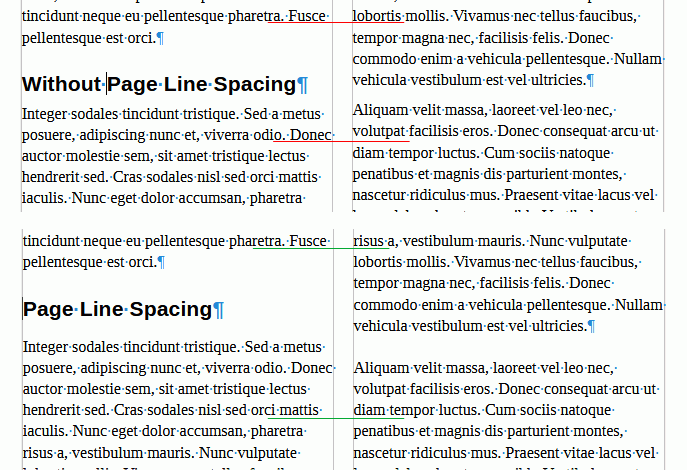WARNING! WARNING! WARNING! (poor replacement for blinking word)
“Page line-spacing” is not what you think. In previous Writer releases it was named Register-true but the vast majority of users did not understand this typography technical word. Registration is a technique to align baselines with a grid so that lines on opposite faces of a sheet line up. Paper is always somehow transparent. If base lines don’t line up, ink bleeding causes lines on the reverse side to appear as shadow between lines of the side you’re reading.
Activating registration is quite complex (call it not user-friendly) as it involves several configuration dialogs to define the global reference grid. Then only selected paragraph [styles] (those with the parameter ticked) will align with the grid.
There is an often neglected consequence: base lines are “shifted” or forced to the grid and paragraph line spacing , as well as spacing above and below, are quantised to the grid distance. This can cause a visible spacing between paragraphs, spacing which would not have been added if the setting were not ticked.
So, untick Activate page line-spacing if you really want no space between identically-styled paragraph. Emphasised words are important. Two consecutive paragraphs will keep their spacing when they have different styles. I don’t know what direct formatting implies here. “Logically”, direct formatting creates an anonymous single-occurrence style, but it is possible that Writer identifies the base style as identical. Personally, I prefer to avoid direct formatting so that my layout and formatting are predictable and reliable.
1 Like
I use page line spacing for a 2 column newsletter. You can see in the image below it lines up the text by increasing the spacing around paragraphs.