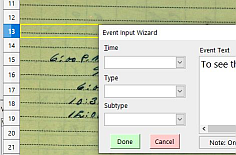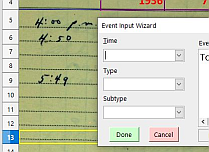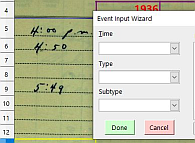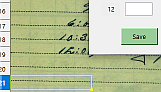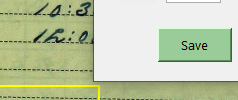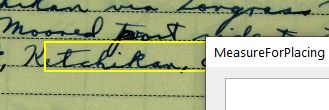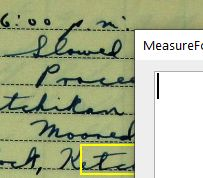No need to apologize for the clutter. As you say, the system is new.
I looked at Andrew Pitonyak’s listing 5.8.4.
I tried using this:
Dim aPosition As New com.sun.star.awt.Point
aPosition.X = 2540
aPosition.Y = 2540
Dlg.setposition(aPosition)
and got this error.
Property or method not found: setposition.
My problem is that I inherited this code from the volunteer who started this project three years ago. For this particular upgrade, I’m at a loss. I’m not sure what the variable nwat in the following code is doing:
*with com.sun.star.awt.PosSize*
-
nWhat= .X + .Y* - end with*
- Dlg.setPosSize(X, Y, 0, 0, nWhat)*
I know how to position the dialog by setting X and Y. I just can’t position it relative to the active cell. One problem is that the origin for a cell’s position (x,y) is at the top left corner of cell A1. The origin for the dialog (X,Y) is the top left corner of the Calc window (frame ?). I’m not sure about the exact term. Furthermore X and Y are in units that are different from the units for x,y, which are pixels. There seems to be relation between Y and y, the machine’s twips and the value 20. Somehow I have to relate Y to y. There is the ratio between the sizes of the units and the difference in the origins. That difference depends on what headings are at the top of the spreadsheet.
With no column headings, no toolbars and no formula bar, placing the dialog so that the top left corner is at the top left corner of A1, Y=58, y=0.
When showing the formula bar, column headings and the font work toolbar, placing the dialog again at the top left of cell A1, Y=144, and y=0.
The horizontal position is hard-coded, so it is not an issue.
I also have to convert the height of the dialog to the Y units. The dialog was created with height = 106. Dlg.GetPosSize().Height gives me 225. Measuring the height in Y units by getting the position when the top of the dialog is aligned with a cell and then getting the position when the bottom of the dialog is aligned with the cell and taking the difference is 256. Measuring the height of the dialog on the screen is 2.69 inches or 6.83 cm. So, depending on what height units you choose, I have: 106, 225, 256, 2.69 and 6.83.
I have no problem maintaining these spreadsheets for most situations, but this one is beyond me. Some of our volunteers would like the Event dialog to be positioned relative to where in the image they are transcribing data, which is a reasonable request. We are transcribing weather and other selected data from Navy and Coast Guard log books, which have been scanned. The images are very large and are set as the spreadsheet background. Selective data are entered using various dialogs etc and the data are then saved in an XML format, and the user moves on to the next image. The weather data being extracted are then being used to improve the climate datasets over the oceans for the years between 1840 and 1955.
This spreadsheet has nine different dialogs and 8,500 lines of macro code so usually I can find code that has some relevance, but not in this case. I have also looked in the two books by Andrew Petonyak, but I have come up with nothing. However, I have found that there is always someone on this forum who has solved a similar problem. I’m hoping there’s someone out there who can figure this one out.