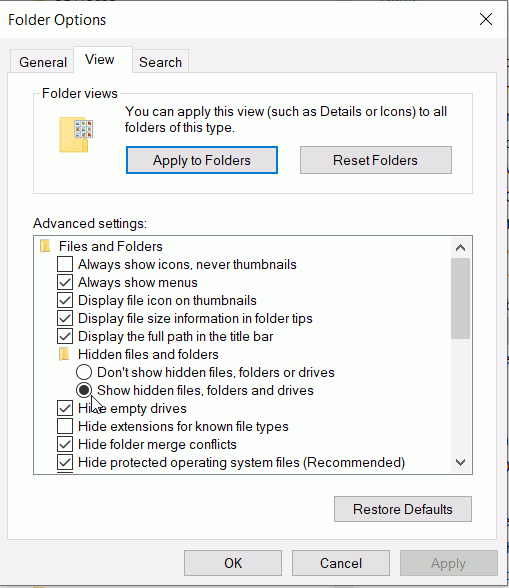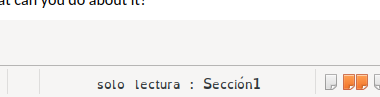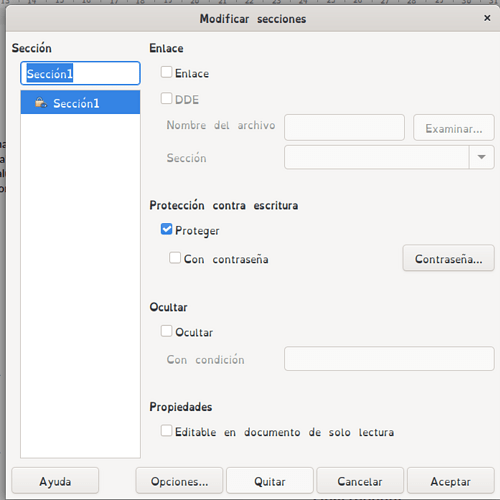When I open to edit a document created by LibreOffice Writer two years ago, I can’t remove the “read-only” and can’t edit it. It is the same situation when I open it in MS Word, and it is being edited by someone else.
I duplicated the file and opened it, but it was still “read-only”. I looked at the properties of this file, but the attributes of the file itself are not read-only.
How can I remove this “read-only” setting?
Windows10, LibreOffice 7.1.6