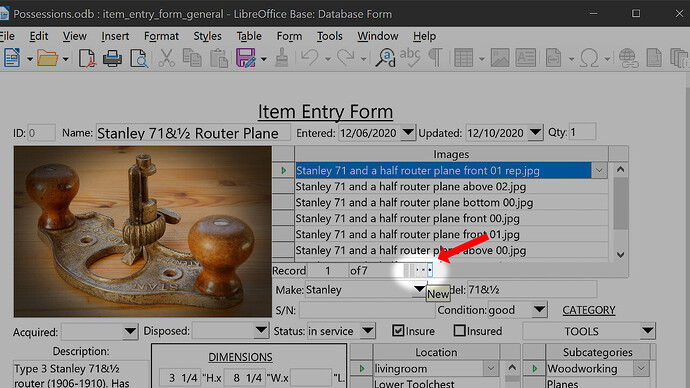I really love this product. It’s fun to use, and extremely useful. There are, however, a couple of graphical issues I can’t resolve. I’m not sure if they can be adjusted, or if they are a bug.
Any help would be very much appreciated. Thanks!
MY ISSUE
In all “table” style graphics, the buttons in the Navigation bar (the First, Previous, Next, Last, & New buttons) are so small, it is difficult to accurately choose the correct one.
MY SETUP
Windows 10 (64 bit)
Windows Version 22H2
4k monitor
GPU - AMD Radeon PRO W6800, VRAM 32, 752 MB GDDR6
CPU - AMD Ryzen Threadripper 3960X 24-Core Processor 24 Cores
RAM - 64 GB
Display resolution - 3840x2160
Scaling - 250%