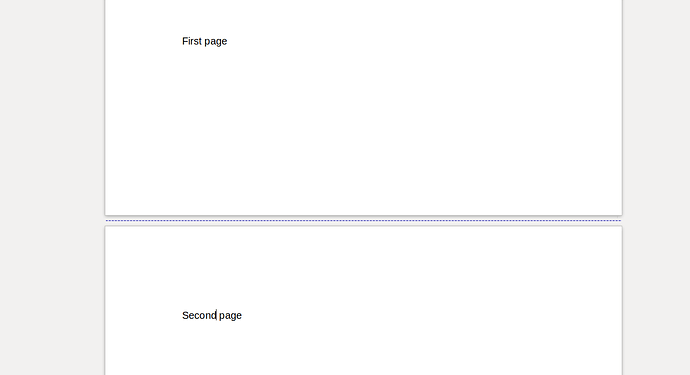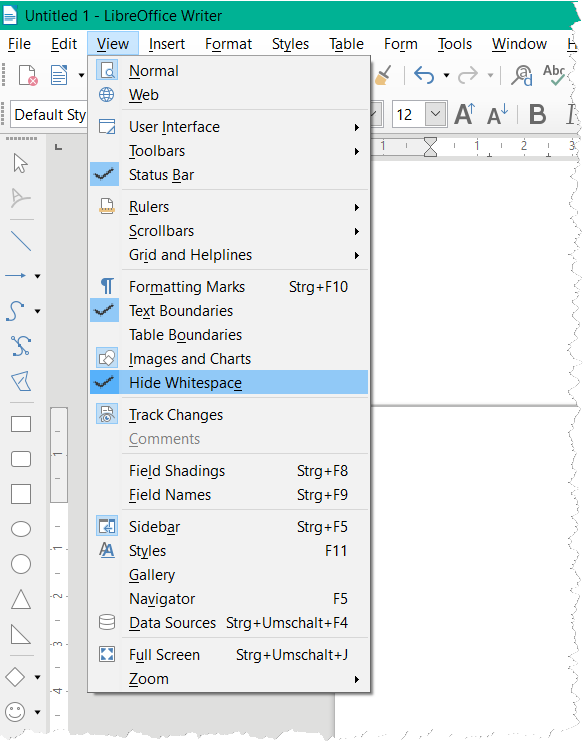Edit: To be specific, I don’t want to hide or remove the page break itself. I just don’t want to see the blue dotted reminder line.
Please edit your question (don’t use your answer since this is not a solution to the problem) to explain your intent. Writer allows to control how text is laid out in a page. It is then convenient to know where a page ends. Thus the pages are displayed with a white background against the rest of window estate in gray.
If you complain only against the blue dotted line, remember this is a clickable reminder indicating you inserted a manual page break. Your question about it is ambiguous: do you want to remove the reminder or the page break it reports?
Answer after the edit: you can’t. I tried to play with all the flags related with “formatting marks” in View>Manu or Tools>Optionsto no avail. In my daily use, I don’t find this indication disturbing, on the contrary, because it lies between page, not in the middle of the text. It draws my attention on the existence of a break which has an important impact on formatting.
With me Windows 10 Home; Version 1909; 64-Bit | LibreOffice, Version: 6.3.4.2 (x64).
Warning! This will not only “hide” the blue dotted line but also the headers and footers in addition to the initial and final whitespace in pages. The blue line is still present (meaning a manual page break has been inserted) but less intrusive. This makes the document look weird.
Don’t forget also that View>Hide Whitespace is enabled only in single-page mode. If you’re in 2-page or book mode, you can’t activate it.
Thanks so much.
Choose menu View-Web. To revert choose menu View-Normal.
To simulate the width of the page, you can press F11 and adjust the width of the Style sidebar.
Edit your question if you want to add more information; also can comment an answer (Add Answer is reserved for solutions).
Check the mark (![]() ) to the left of the answer that solves your question.
) to the left of the answer that solves your question.