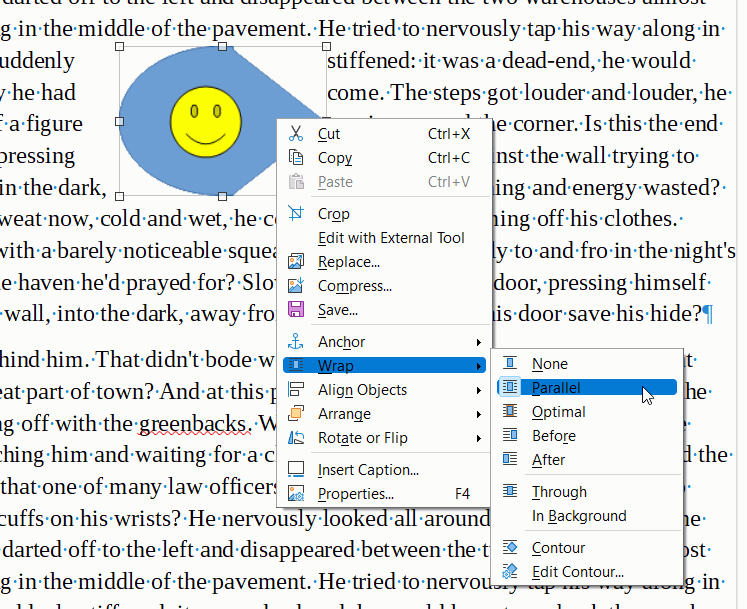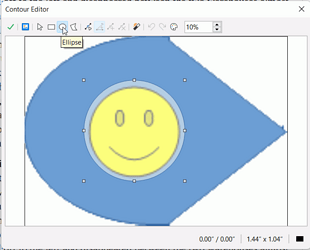I cant find the answer to a simple question:
“How do I insert an Image into text that exists and have the text automatically Wraparound the Image?”
Brilliant headline, fits any theme.
“How do I insert an Image into text that exists and have the text
automatically Wraparound the Image?”
Select the image then right click → Properties
In the Wrap tab, Options zone, select Contour.
Original title: Help for a simple question.
Thanks for the respone but sorry, I’m pretty dumb. Can you explain in a bit more detail?
Do I select the Image before inserting it into the Document?
Which “properties” do I select? The ones in my Document or on the Image?
Do I paste the image into the document before typing the text or after I have the page typed?
If so, how do I know where to post the Image? Are you familiar with the term “Wraparound”? I thought there was this feature which was assigned to Text data
but I can’t find any mention of it in Libreoffice Help…
As it hasn’t been clarified whether it is Writer or Draw, I’m picking Writer
To add your image to your document it is better to use Insert - Image, the image will keep its original format. Pasting an image will paste it as png to avoid data loss but it might become much larger on file size.
The wrap property belongs to the image, not the text. Right click on the image and from the context menu select Wrap > Parallel
If your image includes transparent or white space and you want the text to overwrite the transparent or white space, you can select Contour. If it is white then you will probably have to click Edit Contour to adjust how far in the text will wrap.
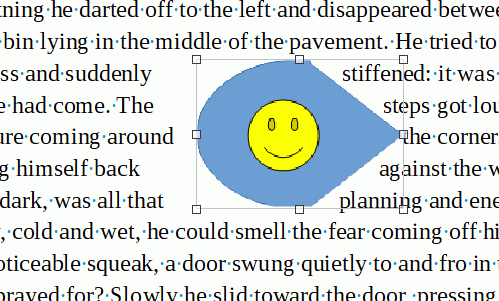
You can define any wrap shape you like in Edit contour,
In the above image I chose a circle around the centre. The result is
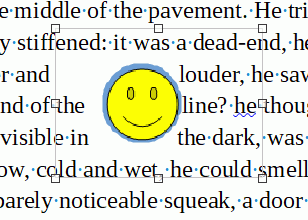
You can delete an existing contour with the Delete key. The AutoContour wand icon in the middle will take a good guess at removing white space or restoring transparent contour.
There is more information in the Writer Guide at English documentation | LibreOffice Documentation - LibreOffice User Guides
Your solution has come closest to answering my problem. I’m afraid this system (Both LibreOffice and this Community Help Process) is way past my pay grade. Firstly I was trying to use DRAW to create a Newsletter but have now decided that DRAW is more appropriate. However I believe the functional problem to be the same in both modules.Your solution included some things that don’t seem to appear as your process suggested. However, I didn’t know about the on line Manuals you referenced so I downloaded the manual for Draw and have started back at the beginning to learn LibreOffice correctly and not just finger poke. When you are over 80 you learn the hard way. Thanks to everyone that tried to help me.
On the whole, I would say that Writer is better to create a newsletter:
- You benefit from paragraph styles and character styles and better word control.
- You can use frames if you want to box out an article.
- You can link frames across pages if you want to run on to new page, text will flow across the link.
- You can have multiple columns in a frame
- You can insert a section if you temporarily need more columns
In Draw,
- Text boxes are drawing objects and everything must be manually formatted. If you change your mind about a font, colour, or size, you have a lot of manual work ahead.
- I don’t know if you can wrap text around an object in Draw; I have only used it for drawings to go into Writer
If you have experience using DTP applications, you could look at Scribus, an open source DTP application.
Thank you. I have decided to use Writer and I am now digesting the 400 page manual! Thanks anyway.