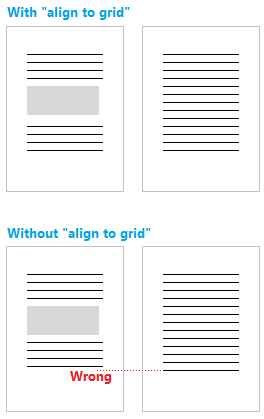Aligning lines on facing pages is called registering in the typography world.
It is not based on some kind of grid which, as @Hrbrgr pointed out, applies only to objects (drawings, images, …) not to text.
Enabling register-true behaviour is closely related to styles. You need then understand how styles work and what they bring to you (formatting expressiveness, versatility, high control over your layout, …).
Basically two conditions are needed:
-
a page style must be pre-conditioned for enabling registering on the pages controlled by this style
-
a paragraph style must be set as a reference for grid spacing (its line spacing defines the distance between grid lines)
When theses conditions are met, all text in the page will be set on the nearest grid line and all vertical spacing will be a multiple of the grid quantum. This may need adjustments to heading styles to avoid bad-looking quantisation of space above and below the heading.
Details about styles configuration are covered in my recent answer to question pages-dont-end-aligned-why/70439.
PS: with register-true enabled, I’d suggest to anchor images To paragraph rather than As character to give you more flexibility in positioning and avoiding some bad-looking spacing “rounding” near the image.