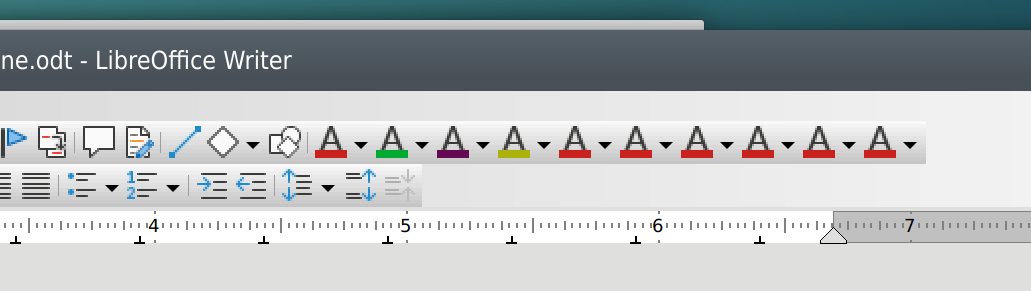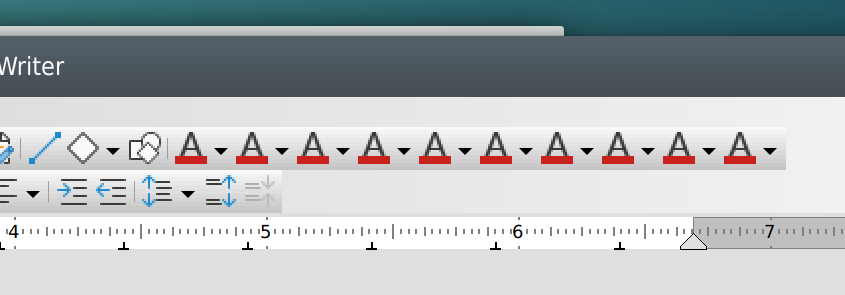When using styles, you must distinguish between paragraph styles and character styles.
You can create a paragraph style for each color.
Then place the cursor in a paragraph and double-click the paragraph style with the desired color, done.
In the same way, use the character styles (that you have created) with different colors. You place the cursor in a word or select several words and then double-click the desired character style.
This does not give you additional icons in the toolbar. The procedure is too simple to make an unnecessary effort with symbols.
See also:
Professional text composition with Writer
If you are starting from scratch, you should create your desired style sheets in a blank document.
Then save the document as a document template.
This way you can use all new documents on this basis.
And remember, when working with style sheets, the “Sidebar|Styles” ( F11 ) is your friend.