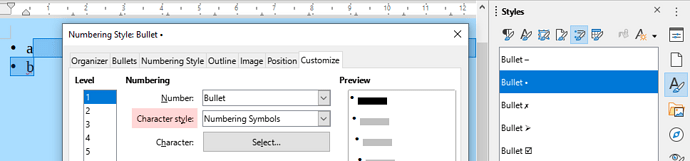In LibreOffice Writer 7.2.4.1 I am trying to create an unordered list in a table, but when I use a standard bullet (like the black dot), I do not see the bullet as it seems to be of white color, and the background is also white.
How do I change the color of the bullet? I do not want to use a different colored bullet, I just want to change the color of a standard bullet.
How exactly to do this?
alex63622’ text added by Grantler from answer box:
You have to select the whole text including the bullets, and apply the color of your choice (e.g. black). Also, even if you do not select the first bullet, it is selected (!??!?!?).