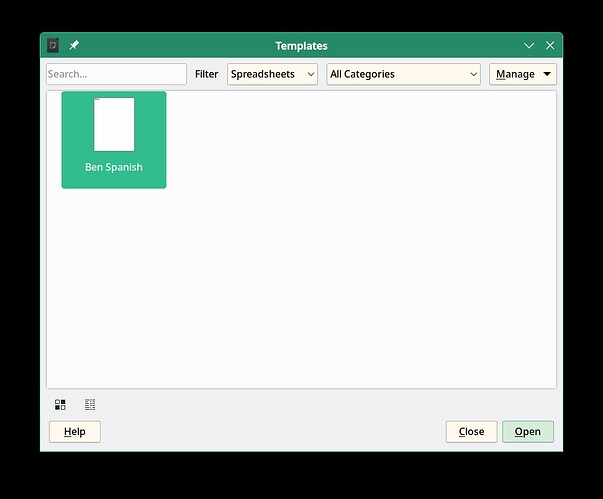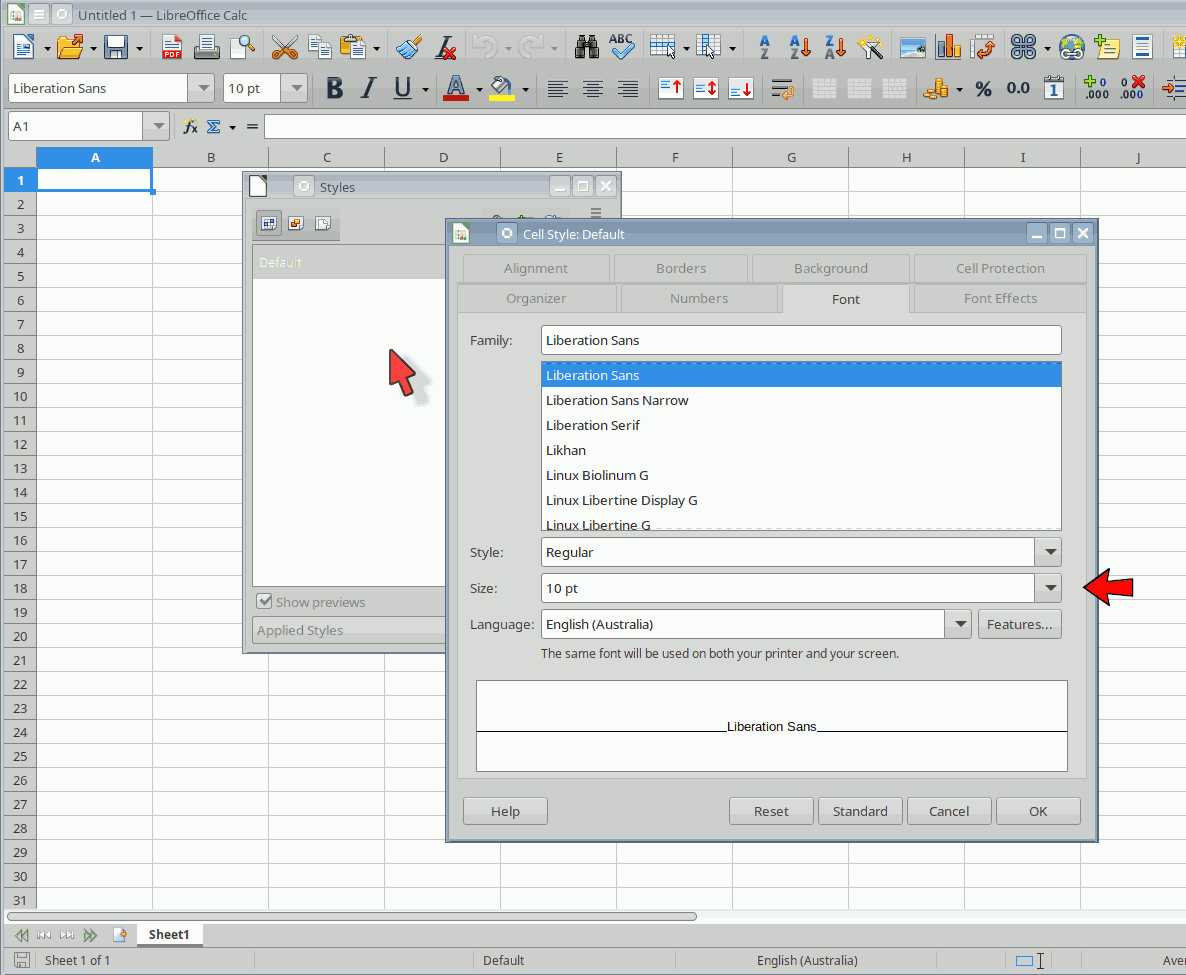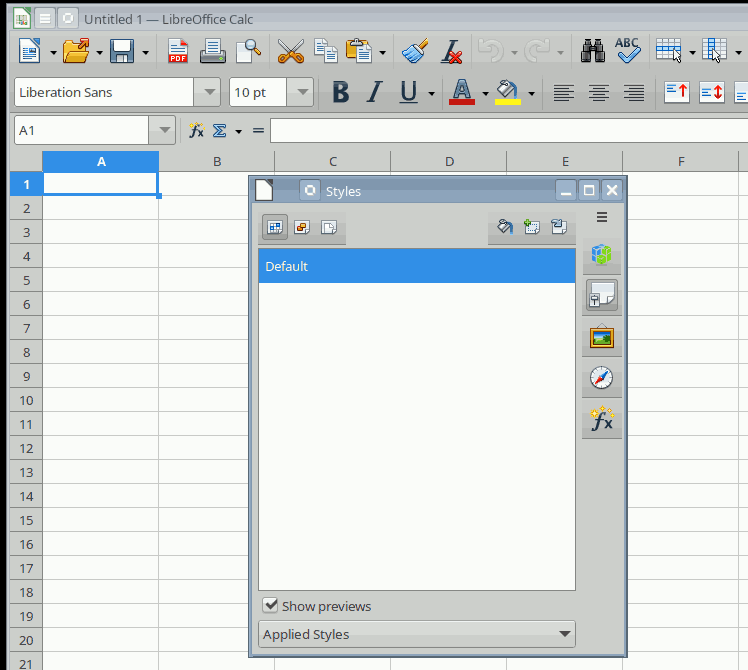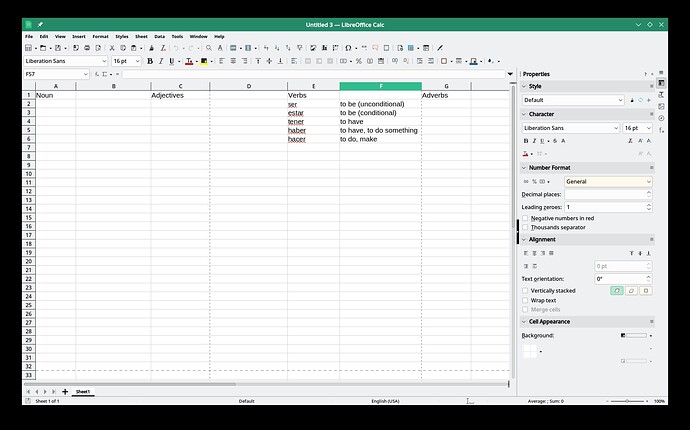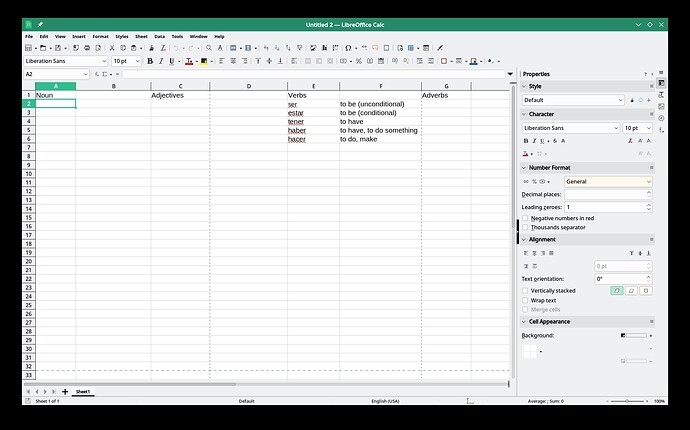I have gone thru a number of threads about this here but either I am missing something or the answers do not work in 2024. My problem is that I am older and the default font size in calc is set to small. Thus I have difficulty seeing and correcting errors. Thus I have to set the font size for every cell I type in. So how can I change the default font size in Calc?
I have set and saved a default template, I thought with the font size I want selected. But that only works for cells I have already used. I still have to set the font size for every new cell I type in. This is a real productivity killer. What I an I doing wrong or what am I missing?
OK there are older people that use spreadsheets. Does it require a bug report to get a more older person friendly way of doing this? If so I can file a but report. As long as the font is large enough for my old eyes. 
My saved template: