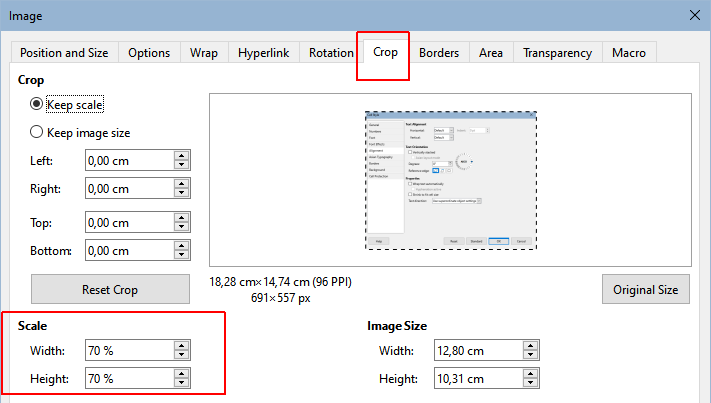LO 25.2.5.2, Windows 11
By default, pasting an image (usually a screen shot) into Writer sets the anchor mode to “To character” and the image overflows the page margins. Hitting F4 and changing that to “As character” resizes the image to fit margins and it flows with the text. Works, but an additional step.
So I changed the default to “As character” (Options | LibreOffice Writer | Formatting Aids) and now it pastes anchored “As character” by default. Perfect.
Except it’s not. Now the size is reduced and I still have to hit F4 but this time click “Original size” to make the pasted image fill the margins. But then the aspect ratio is changed, distorting the image.
Is there a way to get an image to paste in, anchored as character and sized to fill the margin extents by default, without distorting the aspect ratio?
Thanks.