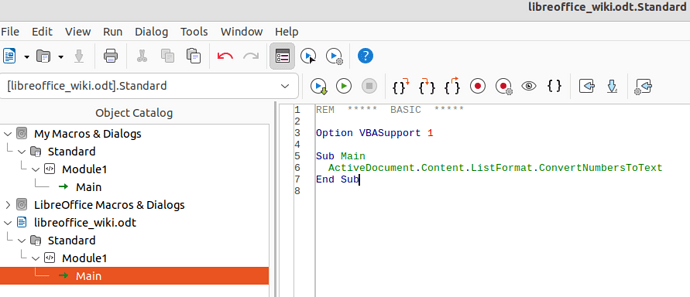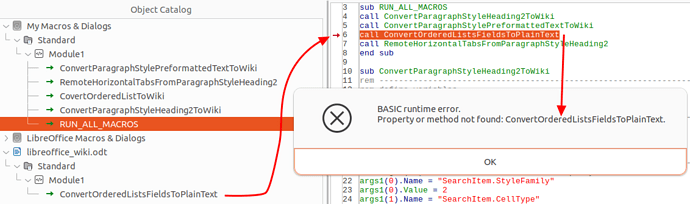This is possible only if your items are formatted with styles, here a combination of a paragraph style and list style. Formally, only the list style is necessary.
You must first understand what is the identity (or family) of a list, because you may have many lists in your document. Lists belong in the same “family” when their numbering/bullet is defined by the same list style. This excludes Format>Bullet & Numbering or equivalently toolbar buttons which are in fact direct formatting.
You can change in a single step the numbering/bullet of a family by customising the list style. The change will be instantly applied to all lists of the family, hence the importance of attributing a different list style to lists which have different semantic values.
- open the list style configuration dialog just like you would do for any other style
- go to
Customize tab
- choose from Number drop-down menu the kind of numbering you want for this level
- in case of
Bullet, you can assign any character as bullet with button Select aside Character
This can be done separately on all levels of the list.
Caveat: don’t use Unordered, Ordered, Outline, Image tabs once you have begun customising. They preset value in Position and Customize which erases your own customisation.