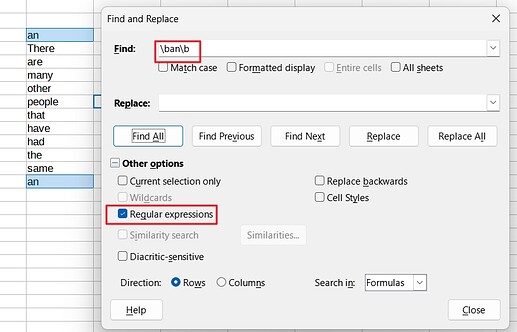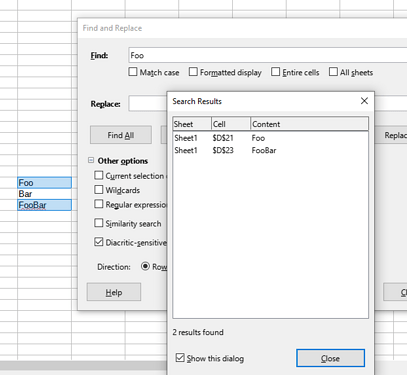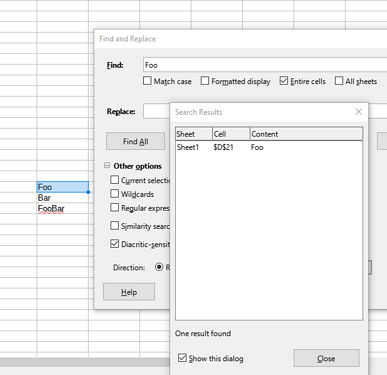Tehere isn’t a thing like a “Find command”. Trying to find content in spreadsheets first requires to decide what means to use. Because of the variety of needs that drive different users to use a search tool, these tools must also offer some variety of uses and settings. There is a tool controlled by a dialog (default shortcut Ctrl+H), a toolbar (if not currently visible use >View>Toolbars>Find), there are standard functions like MATCH() usable as a part of an expression in Calc to find the positions of cells with qualified content/result, and there are filters. In addition ConditionalFormat settings can be used to highlight cells depending on their content/result.
As compared to the ends and means concerning any search in a spreadsheet, a chainsaw is very simple. Nevertheless, i hope, you won’t use one without reading the manual.
I see your point about the variety of uses for a Find command in a program as complex as a spreadsheet. But on the other hand Control+F, commonly used by most every program, does bring up a Find toolbar on the bottom. Unfortunately the options its offered don’t seem to allow me to search for precisely what I typed in. I would think that would be the default. But I would be wrong.
There seems to be 3 options but only 2 boxes to check.
Find All
Formatted Display
Match Case
To the right of Match Case is an odd looking icon with what looks like might be a magnifying glass, an “a” and a “d”. Not sure what that has to do with finding anything.
There of course is no “Whole word” option anywhere when I click that icon which brings up the same window as Control+H.
Hey EarnestAI: I’m wondering where this Find and Replace window appeared because mine looks completely different. What version of LO are you using? What version of Windows are you using? I’d love to see this. It would solve all my issues.
OS: Win7 64bit updated as much as possible.
LO: 7.4.2.1
File type: ods used by Calc.
I don’t use LO Writer much so I don’t know about that. Or Base though I need to learn it.
It doesn’t look like that and give me no such option. I’m using Win7. I would of course have selected “Whole words only” if it was possible.
It is Edit > Find and Replace Ctrl+H. It is not necessary to replace anything, use Find Next, Find Previous, or Find All
Is it really too much to ask either reading the How to use this site, or at least to use common sense - when pressing a button called “Suggest a solution”
![]()
one could employ the experience obtained in school, to realize that “It doesn’t look like that and give me no such option” is not a solution, but rather a comment.
Control+H gives me these 4 options:
Match case
Formatted display
Entire cells
All sheets.
Here’s a screenshot: Imgur: The magic of the Internet
I’m pretty sure I tried them all. I’d love to see “Whole words” in there somewhere!
I should have mentioned the version (though it’s quite recent, just a few weeks old). 7.4.1.2 if that makes a difference. I added it to the title.
Yes I’ve tried that long ago. Doesn’t work at all. Brings up all words that use those letters. Which, on a long page can be a lot to go through and waste a lot of time. Why they wouldn’t put “whole word” as an option in the Find bar along with “Formatted Display” and “Match Case” like everyone else does is a mystery. Every other program would do that and does do that if the designer was sane and thinking clearly. There’s just no excuse for absurd design choices like this. It shows people completely disengaged from the world around them. And it wastes a lot of time of the user in finding unconventional solutions to what should be easy issues. There are many other people that have had the same problem as well as me. I’m hardly the first. So obviously they couldn’t care less otherwise they would have changed it so it makes more sense. That’s what’s so aggravating: When companies ignore their customers’ needs. It shows a complete lack of respect and should be called out. Otherwise nothing will change and they will continue to design in their own disconnected, disengaged bubble. Which is a shame because LibreOffice programs are generally very good!
In Calc you have to match whole words with regular expressions.
\byour word\b
List of Regular Expressions
I don’t have a clue what you’re trying to say.
I’m just trying to find a specific word and nothing but that word. This shouldn’t be a difficult task.
If you tell it to find “son”, it will find every instance of an ‘s’, followed by an ‘o’, followed by an ‘n’ within any cell, including “arsonist”. It really is finding exactly what you asked it to find.
PKG has provided the perfect answer, if you want to find “son” in a cell containing “My son went to school.”
If you’d like to find cells that match “son”, with nothing else in the cell, you can use the “Entire Cells” check box.
What in the world is \ban\b and what is this person trying to find? That’s not a word. Why is this so overly complicated?
How about someone show me how to find the word “is” in a cell? Anywhere in a cell. But it has to be the word “is” not “his” or any other word using those two letters.
I’m not replacing anything so why would I use the Find and Replace tool?
Hopefully some of you can grasp how ridiculous this is. All they have to do is put in “Whole Word” in the Find bar. That’s it! That’s what almost every other program does on the planet. But not LibreOffice!
The Find Bar Ctrl+F finds a string, not a word. If you need more control then use the Find&Replace Ctrl+H dialog. \ban\b is a regular expression where \b designates a word boundary so it finds an only if there are no letter nor digit characters left or right. To find the word is the expression would be \bis\b (note Regular expressions must be activated for that). Yes maybe a Whole Word option in the Find Bar could be helpful. You may want to file a request for enhancement (RFE). And report back the resulting issue number here in the form tdf#123456.
As if they don’t know about this. This has probably been suggested to them thousands of times over the years and they ignored it.
It is Edit > Find and Replace Ctrl+H. It is not necessary to replace anything, use Find Next, Find Previous, or Find All
On believe me I tried. 
By the way, in MS Excel (at least until Excel 2019) there is no such possibility. And regular expression search in UI is not supported.
… and the very first time ever, when this proposal was made “over the years”, was tdf#127174 in 2019, which was confirmed, and the UX decision was “let’s do it”. And there was not a single duplicate neither before, or after, showing how important this feature is for users who use Calc properly.