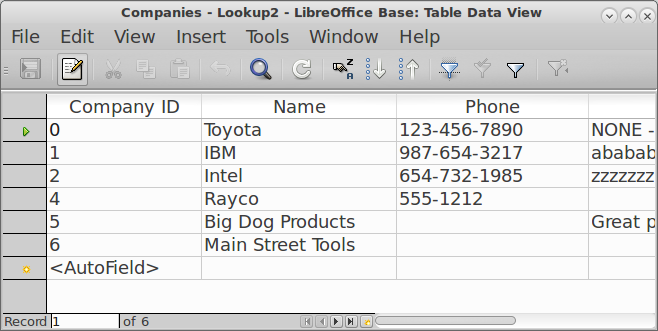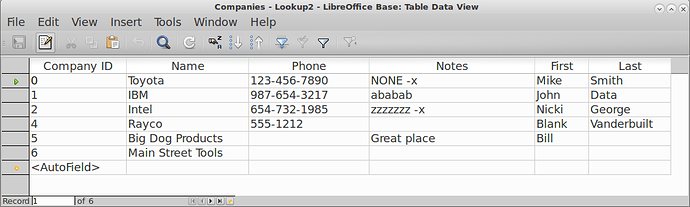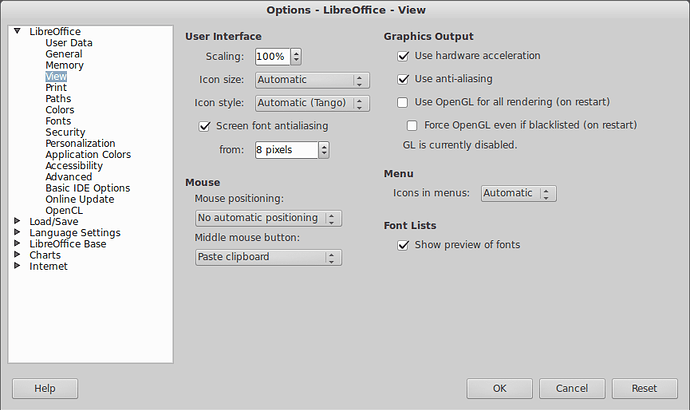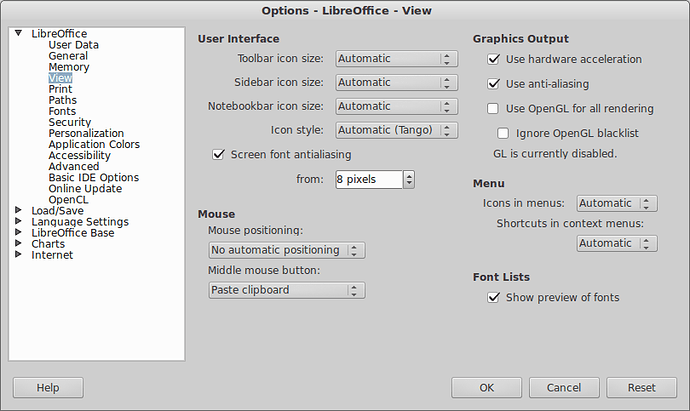WARNING: The following technique, although it works to answer the question here, leaves a nasty bug behind. The Macro editor font size is huge, and won’t restore to normal. Furthermore, although it is a wonderful feature I think, this feature has been removed from LO 5.3+. Guessing rather than fix the bugs, they just decided to retire this feature.
To recover from this bug I had to reset my user profile and then reinstall my MRI extension and also re-install the Java Class path and re-allow macros (Security).
You can set: Menu> Tools | Options | LibreOffice | View | User Interface | Scaling to something like 150%. This will scale everything. Not sure if that helps you or not.
@Ratslinger, et.al., :-(, at least he’s not trying to use 5.3. I’m guessing someone might have taken it out thinking it wasn’t being used by anyone, or was too much trouble to maintain. Too bad, for when I get more older and can’t see as well, as my eyes are already going.
Here’s an example at of a table at 150%, (notice that the “Record…” status bar is in the smaller font):
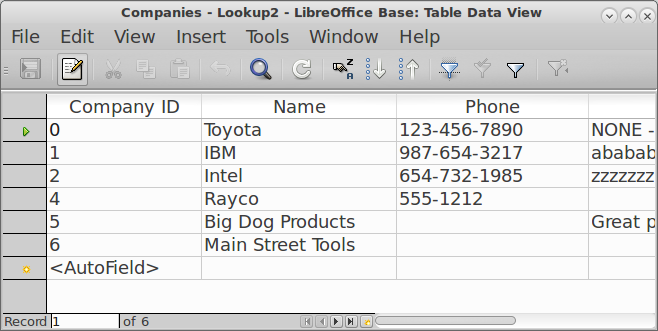
(Note that Ask.LibreOffice.org is additionally scaling this to fixed width).
5.2:
5.3: