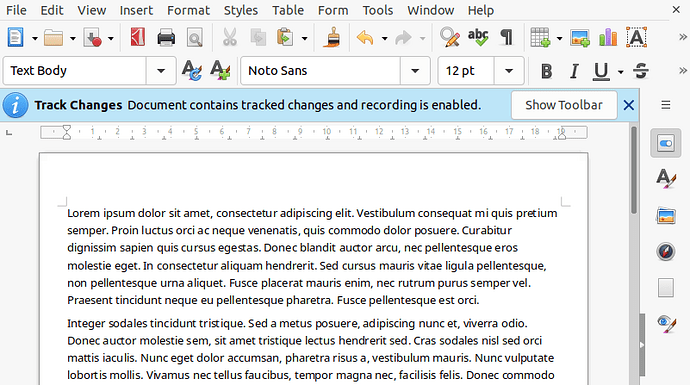FYI - I had this problem and here is what worked for me. Some background info: I saved an original file that was .odt format to a .docx file. The original file (odt) had tracked changes on. This caused the docx file to keep popping up a notice that tracked changes was enabled.
The simple solution for me was to go back to the original odt file and in the menu choose “View” then click on the “Show track changes” to turn it off. Save the odt document . Then go back to the docx document and save it. Close it out, then reopen it. That should take care of it. Hope this helps someone.
The answer to peggler’s question has already been given by erAck, but as the matter is rather counterintuitive, I will express it again with more detail.
Imagine you have been working with a document for a while, and Libre Office Writer has kept track of the changes made – which may be thousands. These changes don’t show up when you open the document in Libre Office Writer, so you are probably unaware that the program is keeping track of then. However, imagine you export the file (say to .docx) and send it to other people. Then, when they open the document in MS-Word, these changes show up and the file appears jumbled.
In this case, there is an easy way to ‘completely wipe the document clean before exporting it’, as peggler wants. However, the way to do it is rather counterintuitive, which is why so many people are troubled by this problem. In fact, some people take this problem to be an unsolvable incompatibility between Libre Office Writer and MS Word (or between Linux and Windows), and they cease to use Libre Office Writer (or even Linux) altogether.
Well, in order to clean the record of changes of a document, you must go to Edit > Track Changes > Manage and hit Accept All. By ‘accepting’ the changes, they disappear from the metadata of the document (the record of changes becomes clean again).
After you have done that, you can safely export the document to docx, and send it to other people. When they open it in MS Word, they will see the clean last version of the document.
Which is why a change was implemented in 7.2, that shows an infobar when you open such a document with changes tracked, but not shown:
However, it seems that in last versions, somewhere after 24.8.0, it was partially broken, only showing for the very first time the document opened in this session (it won’t open on reopening the same document in the same session - maybe that was an intentional change?).
OK, mikekagansi, thanks so much for your post. However, I think that the real problem here is not whether users are aware that Libre Office Writer is keeping track of the changes made in the document. That in itself is normally harmless.
The real problem here (the problem which peggler pointed to) is that unbeknown to users, when they save the document as .docx, and other people open it in MS Word, all the changes previously made in the document show up (the document appears jumbled). However, when the same docx document is open in Libre Office Writer, these changes don’t show up, so for the user of Libre Office Writer it’s difficult to get to know what is going wrong.
Hence, I think it would be much more effective, in order to help users of Libre Office Writer out of this problem, that in the ‘Export’ and ‘Save As’ dialogues there was a visible warning that tells you something like this:
‘Before saving this document in other format (such as .docx, .doc or.xhtml), you are advised to clean the record of changes (by going to Edit > Track Changes … etc). Otherwise, when the document is open in MS Word (or other word processors or browsers), these changes may show up and the document may appear jumbled’.
Wrong: it is a privacy issue. If you don’t know that your changes are tracked, you may send a document to others, that contains something beyond of what you see. Consider a corner case, when you open a document with your passwords, delete everything, put some “Hi, how do you do” text, and send to someone else. The more likely case would be opening a document you wrote to one customer, using it as a template; delete the text, write the new text, and send it to another customer, without realizing, that you included some info not meant to be seen by that other customer.
But that’s what the infobar is about: you open the document, and now you know that changes are there.
It is something close to 0% efficiency: people tend to ignore everything shown there. And doing an explicit check every time, in a sequence like this:
- Open the document
- Work on it
- Click to save it
- Read the warning
- Go to a tool to check
- Try to make sense of that tool, including if it is applicable to your case
- Save again
is simply much much worse than
- Open the document
- Learn immediately that there are track changes; and decide if you are OK with them, or you want to do something
- Work
- Save.
The document is free of tracked changes → you are not bothered. The document has them → you learn immediately. There is no “You already saved, but now go check if there are issues, and get back to saving again - and maybe you don’t have the issue we are talking about” nonsense.
Additionally: there are countless issues possible when saving to an external file format. E.g., there are issues with colors (in Word, character highlighting may only have 15 colors); page styles won’t save (there is no such concept in Word); page border size limitations … actually, hundreds of “Word doesn’t support that”, or “we do it differently” things. What you decided to focus on here is just one of them … why only limit to one? everyone would want to have their own pet problems there. So imagine a dialog showing all the issues detected in a document - that would be simply unusable dialog.