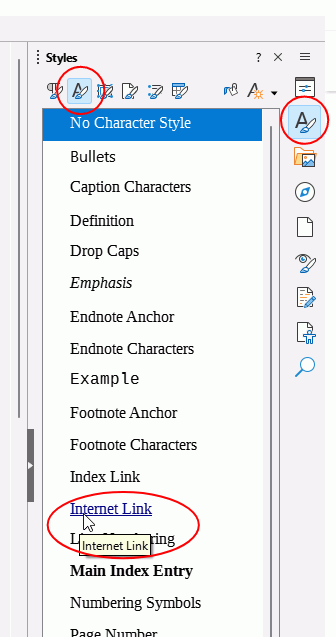I am a mere ‘typewriter user’ of Libre Office, rather than someone who gets involved in multiple and complex styles or formats as used in ‘fancy’ document creation and publishing. I am new to Writer and trying to migrate from MS Word. Is there a simple setting change in Writer for permanently turning off special treatment of keyed-in URLs in all my future Writer documents? No doubt ‘styles’ and ‘formatting’ are “simple” for those who have already invested time and effort in learning those ropes, but I am just not so inclined, along with quite possibly many others.
1 Like
There are two possibilities, depending on what you want, they can be combined as well;
-
Turn off creation of internet links for all documents. In the menu, click Tools > AutoCorrect > AutoCorrect options > Options and untick the boxes URL recognition.
Note that internet addresses are likely to be flagged as spelling errors with a wavy red underline, this underlining is not printed nor exported. Note 2, a pasted link from a word processing document will retain its appearance unless pasted as unformatted text or next step is applied -
Alter the appearance of internet links to match existing text. This means the links will be created but are not visible unless hovered over in which a tooltip will show the link.
You will have to a new default template which is not anywhere as daunting as it sounds. You might want to make changes to page margins or default text so consider changing these too. If you aren’t sure, you can modify the template later- Open a new blank document
- Open the Sidebar if it isn’t already open and click on the Styles icon.
- Select the Character styles icon at the top (second from left) and scroll down to Internet Link
- Right click Internet Link and select Edit style
- In the tab Font Effects, click the button Reset to Parent. OK
- Click File > Templates > Save as Template
- Give it a name, here I have named it No Visible Links
- Select My Templates
- Tick the box Set as default template. Click Save
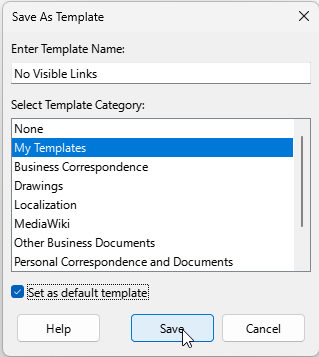
- To remove the new default template from being default template, click File > Templates > Manage templates, right click the template with a green tick beside it, in my sample that would be No Visible Links and select Reset Default.
- To edit the template go to the same place, right click the template and select Edit. Make changes to the paragraph, character or page style(s) and Save.
Styles are built in to word processors, even Word so you will have come across them already. It is just a way of saying that I always want A4 paper with 2.00 cm margins (page style), or I always want to start with Calibri font 12pt (change Default paragraph style). In other words, they are a time saver. Writer comes with a curated set of paragraph styles, we have Heading 1, Heading 2, etc. The parent of the Heading *n* styles is Heading, a change to this can affect all the Heading styles. The next style after Heading *n* style is always Body Text which is used for the bulk of your work. The parent of Body Text is *Default Paragraph style* which shouldn't be used in a document but to make global changes to its dependent styles which can be seen in the Styles pane when in Hierarchical view.
The Writer Guide has more on styles, download from English documentation | LibreOffice Documentation - LibreOffice User Guides . The introduction to the book Designing with LibreOffice has a better explanation of why styles are helpful.
2 Likes