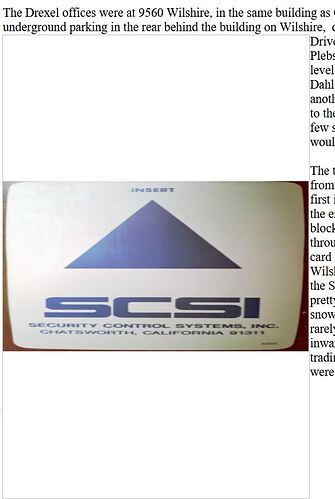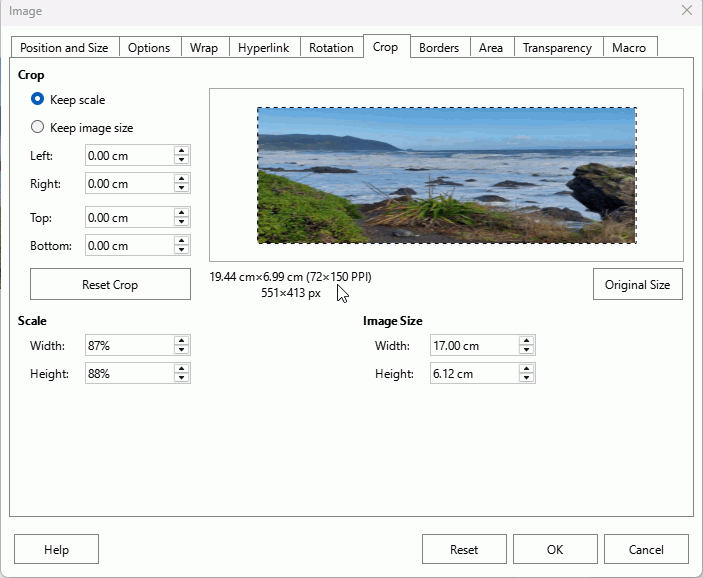With some images, but not others, when pasted and resized in a Writer document, the image is vertically compressed so that it does not occupy the full frame. I have checked other topics, and there do seem to be problems with images in Writer. But none of the posts I’ve read give me a solution. I’m attaching an image to show what I mean. The image is supposed to be the same size as the frame in which it sits, but there is blank space above and below. It is anchored to Paragraph and text is wrapped After.
It is difficult to issue a definitive statement only from your screenshot. To make things worse, you didn’t even enable View>Formatting Marks.
From your description, it seems you have an image inside a frame, i.e. two “objects” which can be controlled in Writer as *frames". But, frames interact with text only. They don’t interact with each other. This means that “a frame sits inside another one” makes no sense. You can’t request that a frame “expands” or “shrinks” to the size of the englobing one because there is no nesting relationship.
As a general rule, prepare your images outside Writer. Scale, crop and resize them so that you use them “as is”. This will avoid a lot of problems later.
For an accurate analysis, attach a 1-page sample document and mention OS name, exact LO release and save format.
A raster type image can have different PPI settings for x and y. If you right click on the image and select Properties > Crop does it show different PPI? Modify DPI in a graphics editor if it does.
Maybe related to:
See: tdf#115934 and tdf#125594.
I didn’t put the image inside a frame. As I understand it, Writer automatically puts images inside a frame.
Attaching a sample odt.
I’m using Windows 10 and LO 25.2.4.3(X86_64)
BTW, this has only started happening recently. I’m not sure when I upgraded to this version, but could it be a result of upgrading?
I tried to upload a sample file, but LO Help rejected it as being too big.
Thanks, yes, I had seen that. I rotated the image in Gimp, then put it in Writer.
Sorry, I’m not sure quite what you mean here. I can find no dpi info in the various Properties tabs.
On the Crop tab, I tried clicking Reset Crop, and that seemed to do the trick.
But then when I saved, closed and reopened the document, the picture had become distorted again.
Have you reduced the document to 1 or 2 pages? If so, your image is really uselessly too big. Reduce the DPI and size in Gimp.
Thank you, I think that did it. In Gimp I scaled the size down to about 2.5 inches wide and it now seems to behave as it should. The size of the sample odt file declined from almost 3MB to 67k. So your instruction, to do all the image manipulation outside LO first, was apt.
The built-in Compress tool, can do what was done with the external tools.
Select the image, no just after insert, select Compress.