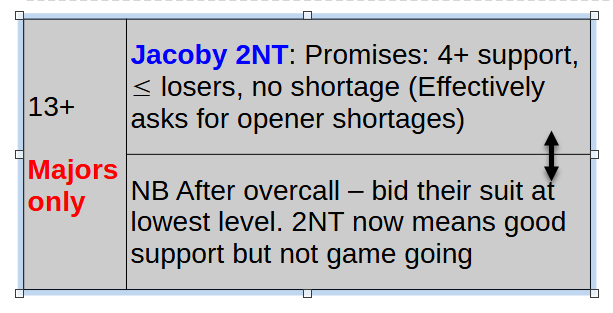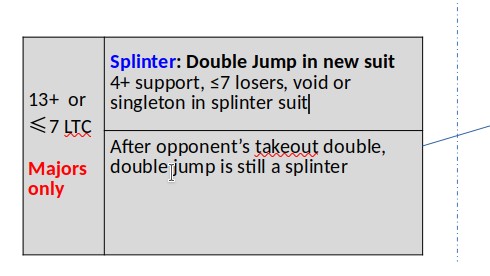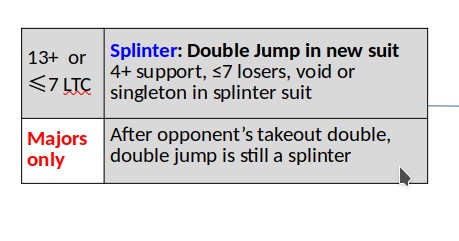Currently using Impress version 7.3.7.2, but the problem has occurred with several previous releases.
For some (but not all) tables in my Impress slides, I cannot shrink the height of the cells to fit the text. Or more precisely, I can drag the bottom of the cell upwards to shrink the cell, but when I save and reload the cell has reverted to its previous height.
I think this mainly happens when there are merged cells in the table.
All cell padding is set to 0
It can happen to natively created tables, and also with tables imported from Calc.
On every slide there are well behaved and badly behaved tables, and I cannot see any different settings.
All cells are formatted with Carlito font, and it doesnt seem to matter if there are mixtures of font sizes in the cells.
I can’t think of any other info to add, but please let me know if I missed something.
Here is an example of a table embedded in a slide:
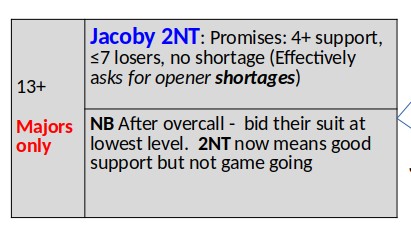
Trust me - I’ve looked for extra carriage returns in other cells, wierd non display characters etc etc, and there are none!