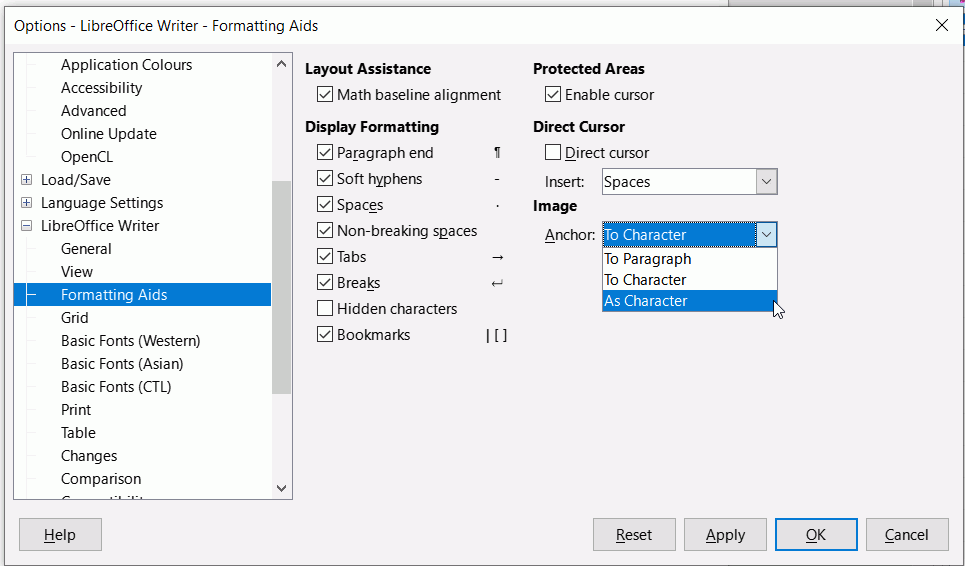@plush ,
Many are moving away from M$ and trying a new path. Yes, and you have to learn.
Upload a sample file here and tell us how it should be designed.
Easiest solution: hit return before importing the 2nd image.
Not so easy solution: change the anchor type(*) to ‘as character’ and put a space in between them.
(*) Change the anchor type:
- insert image
- right click on image
- choose “Anchor → as character”
(you must repeat this for each image.)
LibreOffice SHOULD deal with 2 images in the same place by converting them from the default “to paragraph” anchor to “as character” anchor, but whether that’s a bug or just incomplete programming or a feature to have the app allow multiple images in the same anchor point creating havoc with image placement—is for people above my pay grade.
Writer handles images anchored to the same object (e.g., paragraph/character) without problems. It’s just the default image setting to allow overlap may make several images to be above each other. And making images automatically anchored as character is not a correct thing. Disallowing overlap by default might be a better change, if someone files that request.
Please do not implement stupid methods and then expect someone else to tell you that you need to fix it. Anyone in normal head-space knows the current state is unusable. It’s completely counter-intuitive.
@snovotill: “counter-intuitive” is only a word to hide yourself behind your routine.
Writer is a tremendously powerful document processor, bridging partially the gap with desktop publishing applications. As it is powerful, it doesn’t restrain author creativity and does not impose any strict procedure over image insertion.
I admit very easily that getting predictable, reliable and reproducible placement of images (or more generally frames) is one of the most daunting tasks in Writer. This is the price to pay for the power (e.g. automatic reallocation of frames when you edit text) and versatility.
You must accept Writer is not based on common (rather not fully rigorously specified) principles and has chosen another path. Writer is style based. Styles are ubiquitous. In particular, images are inserted as frames and frames are controlled by frame styles. However, I repeat, taming frame styles is not immediate.
But formatting your images through styles is much more reliable than trying to manually fix image hick-ups. Learn how to master styles.
Manual formatting (aka. direct formatting) was provided to ease transition from other apps, like M$ Word, for simple documents. For “complex” documents, forget Wrod procedures which are either manual (because there is nothing beyond paragraph styles) or M$-imposed-on-you (to simplify your life, they say).
No. Counter intuitive means that you have to RTFM or click around when you are trying to write a quick and dirty document, and that’s exactly what this is.
Do you really think you can use ANY software without RTFM, at least skimming over a few pages?
As you have obviously been using Microsoft Word for a while and are used to its idiosyncrasies, you might find it useful to change a setting in Writer to imitate Word’s default. This works only for LO version 7.x.x.x. and above
Click Tools > Options > LibreOffice Writer > Formatting Aids and under Image change to As Character
Thanks for this, i have version 7.x.x.x. but the Tools tab doesnt give an “Options” and although i have followed all that it does provide, “Libre Office Writer” and Formatting Aids just isnt in there! Exasperated.
The path is the menu path. Click Menubar icon to display the menu of it is not visible
If you are on Mac then it is Preferences - LibreOffice - LibreOffice Writer - Formatting stuffs Aids
Thank you , I’ve done it now…praying next time is different,
A picture in a frame
As every good layout designer does: Fix, i.e. anchor, every image and every large table, on the page, never relative to a paragraph or even to a line of text. Let the body text flow around it. Only place very small images, such as a short formula, directly on a line.
The layout designer knows the size of the page and fits the images into it in a structured manner. It is advisable to place each element of a page, including images, tables, and body text, in its own frame, which is also fixedly placed on the page.
A good layout designer has the photographer, technician, or designer prepare all the images as needed. The same applies to the editor with the text. The initially empty frames offer each contributor fixed guidelines and no forced progression. The priority is therefore on the space available for each element. This is the common concept, tried and tested, but time-consuming to prepare and plan.