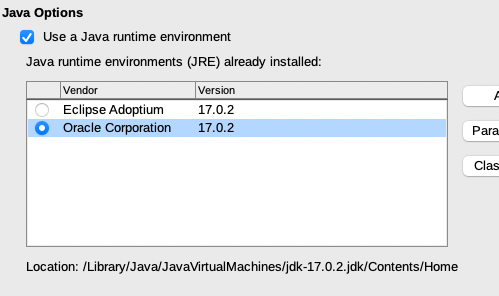Hi, after upgrading to 7.2.6.2, languagetool extension stopped working, so I tried removing it and reinstalling it.
I get this message during installation:
ImplementationRegistration::registerImplementation() - The service com.sun.star.loader.Java2 cannot be instantiated
I had a look at a number of discussions on this topic around the web and installed a number of different Java flavors:
jdk-14.0.2_osx-x64_bin
jdk-17.0.2_macos-aarch64_bin
jre-8u321-macosx-x64
JavaForOSX (I could not install this one since I get the message that a more recent version has been installed)
Languagetool version is the latest: LanguageTool-5.7, but also tried to downgrade to 5.6, 5.4, with no improvement.
Also tried reinstalling LO after having installed the Java packages. No improvement.
This is what my advanced settings in LO look like
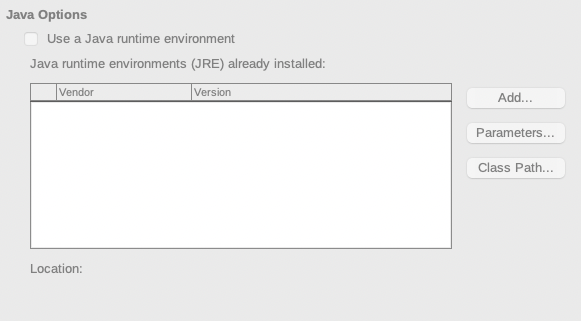
And this is what the Extension manager looks like:

Any help is welcome!
Version: 7.2.6.2 / LibreOffice Community
Build ID: b0ec3a565991f7569a5a7f5d24fed7f52653d754
CPU threads: 8; OS: Mac OS X 12.2.1; UI render: default; VCL: osx
Locale: it-IT (it.UTF-8); UI: en-US
Calc: threaded