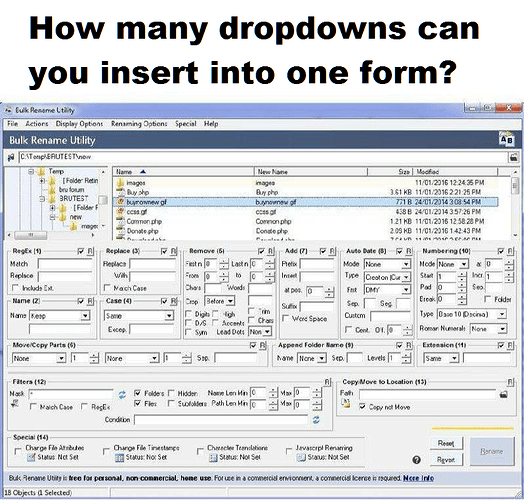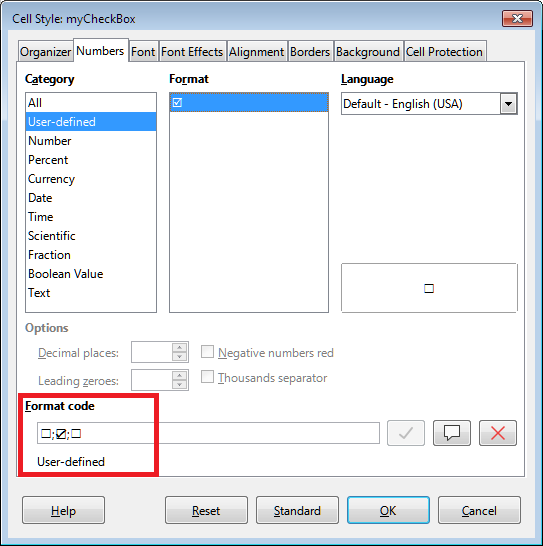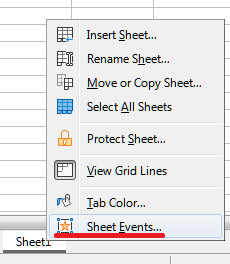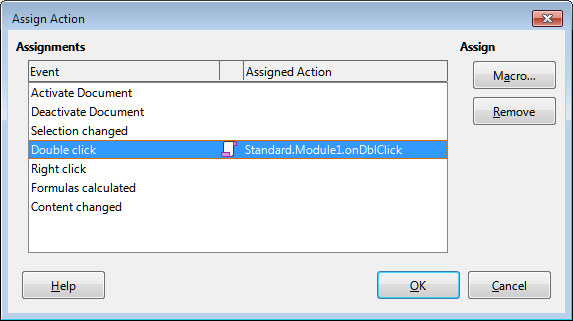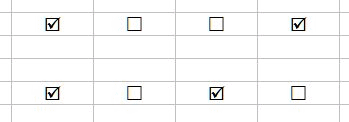I know there is the form way, but if you have several rows with dozens of boxes each, and maybe have to move stuff around, then that method is really slow and clunky.
In Google Docs I simply insert a checkbox into a cell and then that cell behaves like it has a boolean value depending on the status of said checkmark.
I can copy and paste said row like any other row including any checkmarks it might contain. Further more if I add a row above or below I automatically get in the new row also a checkmark. I even can autofill by dragging the row.
If I want something similar in LibreOffice I need to assign the cell it affects (or is there a way to tell it “current” / anchored cell?) manually. Which is slow. If I would add the checkbox via toolbar I also would have to remove the text “checkbox” afterwards and align the box with the cell via context. But I can’t even access the cell below as it blocks the cell from being clicked. On top the horizontal alignment “center” doesn’t work. … and you see the value of the cell unless you set the cell text color to the background color.
So, is there a way as easy as in Google Docs?