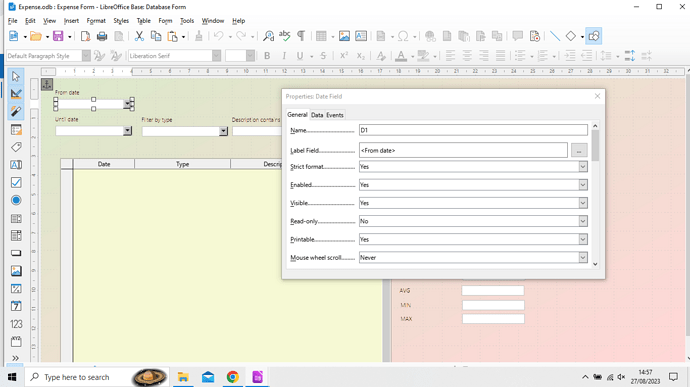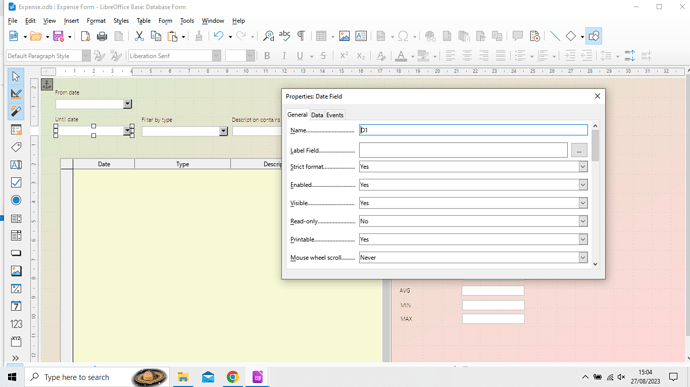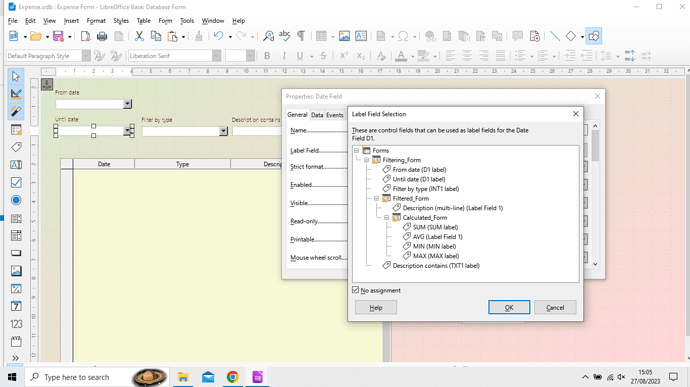OK, I’ve done some more digging and I’ve discovered that the problem lies with a Parameter type query. Let me explain again. I’ll give the objects simple names to keep things clear.
If I open Form2, using a Command Button on Form1 and Form2 is fed with data from a Parameter type query, all is well. By that I mean when the Form2 is closed, Form1 (with the Command button) reappears. I believe this is as it should be.
However, if I open Report1, using a Command Button on Form1 and Report1 is fed with data from a Parameter type query, all is not well. By that I mean when the Report1 is closed, Form1 (with the Command button) has been closed.
Only if I remove the Parameter requirement from the query feeding the Report, does Form1 reappear when the Report is closed.
Surely this is not as intended?
How should I proceed? Thanks.
Edit: I should explain that the term Switchboard Form, for me, describes a simple ordinary Form, populated with a range of Command Buttons. Each Button opening a Form or a Report. Even a query. Nothing complicated.