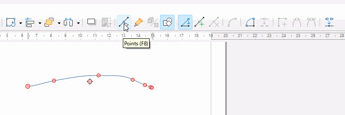Dumb question, but I’m just starting. On Adobe Illustrator, you can select just an end point of a line and move it around without moving the whole line. How do you do this in draw? Thanks!
For a line from the toolbar with tooltip Insert line click on the handle at the end and move it.
For other lines where you want to move just one point, say in a curve, select the curve and click Edit > Points (F8). The Edit points toolbar should appear within the toolbar and you can move, add, adjust points and Bezier curves.
To Edit points on a rectangle, you will need to select it then click on Shape > Convert > To polygon (or Curve) then Edit Points.
The Draw Guide can be downloaded from English documentation | LibreOffice Documentation - LibreOffice User Guides
Thanks. Very helpful.
In AI, I could select a point and then use up or down arrow to move it, generally more finely than I could with the mouse. Is there a way to do that in Draw? When I try this in Draw, it moves the whole line, not just the end point.
–Sarge
See Move a Bezier curve node using keyboard
⠀
To make more precise changes try the arrow keys while holding down the Alt key.
That may work for a curve, but not for an arrow or straight line. It moves the entire line, not the selected end point.
–Sarge
Really?
⠀
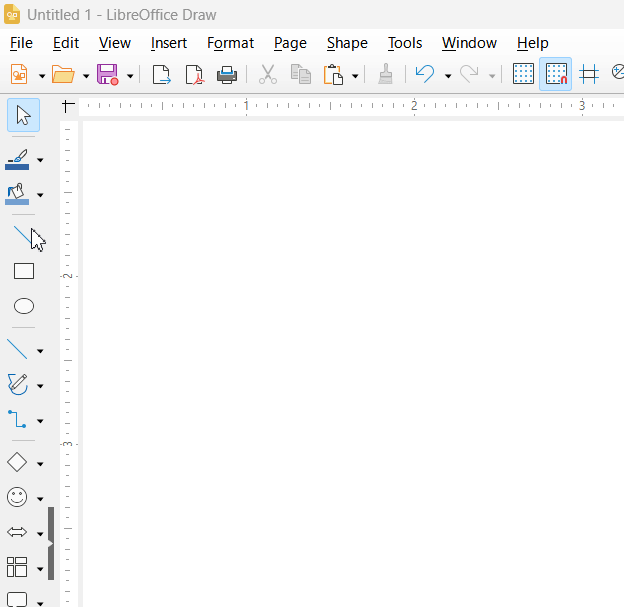
Thanks, but not sure what you are responding to. I can move end points of lines OK with the mouse, but not with the arrows. Should I be able to?
–Sarge
I hope I’m sure what question I’m answering.
The movement of a point that can be seen in the animation was made with the arrows.
Did you follow the description?
Does the endpoint of line start blink after pressing Ctrl+Tab?
Ach! I didn’t know about ctrl+tab. that worked.
Many thanks!
–Sarge
Thanks! That’s useful.
–Sarge