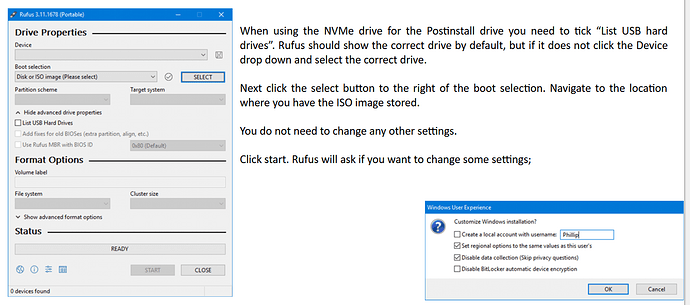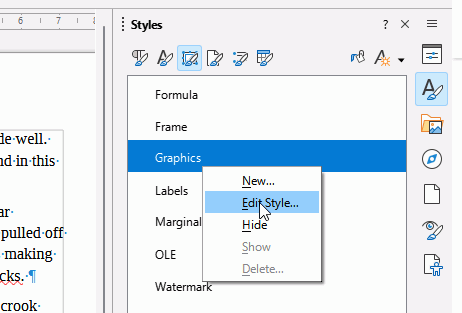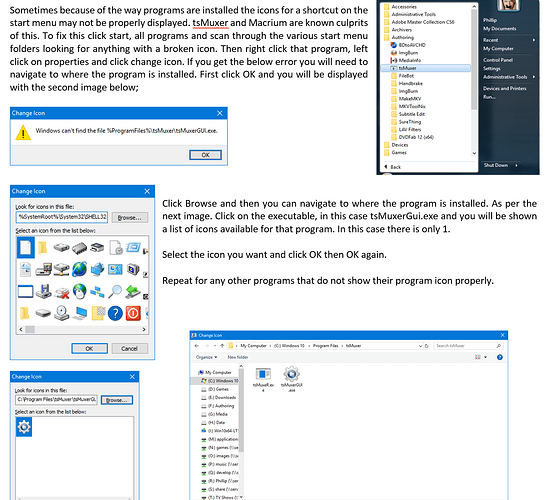In my 400 page word document that I am still converting I am having a nightmare of a time positioning images where I want them.
Often I will have images of different sizes and shapes side by side with space between where text is placed.
I can’t get this to work. Every time I add the second image to the right of another image it snaps to the right edge of the page.I’ve messed with Align, Wrap and Properties but cannot get the image to stay where I drop it, and any attempt to move it doesn’t work - it just snaps right back the right edge of the page.
When I place text beside the image it butts directly up against the image (as long as I use before or after wrap). So I have to edit every image to set the text to a 0.2cm padding. Is there a way to set this globally so the text padding is always 0.2cm?
Lubreoffice 24.3.2 x64 Windows 10 x64
I can only add one image to the post due to forum limitations.
An example of what I get
thanks