Technically this question was asked 5 years ago, but that post in ancient, and doesn’t have a working answer for my modern version of LO: Prevent text overflow in other cell
How can I prevent text overflow from one cell to another?
![]()
Preferred:
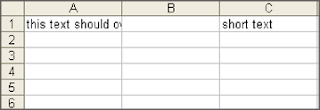

Technically this question was asked 5 years ago, but that post in ancient, and doesn’t have a working answer for my modern version of LO: Prevent text overflow in other cell
How can I prevent text overflow from one cell to another?
![]()
Preferred:
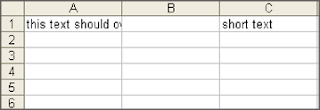
What doesn’t work of adding a blank in the right neighbouring cell or activating wrap? Both work.
What about a single space in the next cell?

A solution not as simple as “add a space to the right”:
Format - Cells… - Alignment tab, for Text Alignment Vertical: choose Top, and in Properties mark Wrap text automatically (consider activating Hyphenation active).Tested with LibreOffice 6.4.7.2 (x86); OS: Windows 6.1.
Add Answer is reserved for solutions. If you think the answer is not satisfactory, add a comment below, or click edit (below your question) to add more information. Thanks.
Check the mark (![]() →
→ ![]() ) to the left of the answer that solves your question.
) to the left of the answer that solves your question.
not as simple as “add a space to the right”
Thanks it’s a very easy solution, and it works!
As far as I can make out, you select wherever you want text wrapped, a cell, row, column, or the whole page or document, then click the “wrap” button on the toolbar. It’s next to the three “align” buttons. You may now find at least two “sub issues”.
The cell and all cells in that row have been extended vertically to hold all the text. The solution is to force the row height back to the same as all the others by Format>Rows>Height and select required height or the default. Now you may find that when you narrow the column width only the bottom row oftext is displayed, that is, the last word or two and a blank to the end of the line. You probably want to see the first few words, so go to the Align (Top) button on the toolbar. If you don’t see what you want on the toolbar you have to go Select required>Format>Cells and in the window select the Align tab and work from there, where you can align and also select wrap in the properties section.