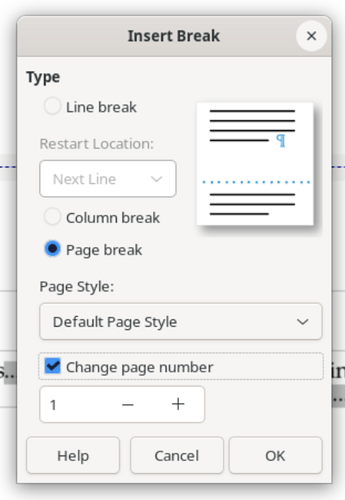I wanted to share a way to restart page numbering, as Writer has made this easier, to solve the issue that I saw from this post: Start page numbering from specific page. This method has been tested this with version 25.8.3.2.
You open a dialog which can insert a page break, and restart the page numbering. Just inserting a page break is not sufficient yet, so the “Manual Break” feature is used, changing the page style too.
To open the dialog, click “Insert”, “More Breaks”, and “Insert Manual Break…”. In the dialog box, choose the page style (I chose “Default Page Style”), and tick the box “Change page number”. Set the number below the tick box to 1. It should look similar to the screenshot below: