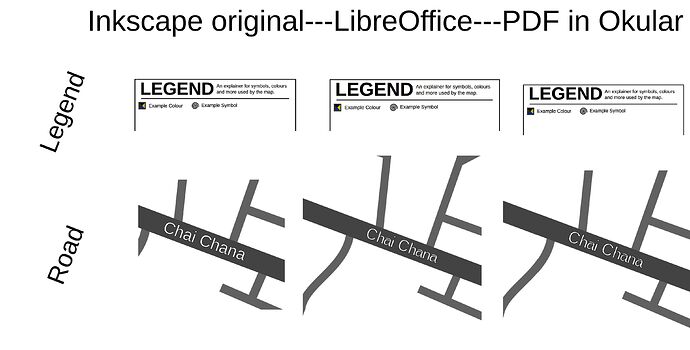I struggle to describe the confusing results I have gotten from attempting to follow your instructions.
I broke the original SVG I was using with the Shapes menu and replaced the italicized Liberation Sans (it had no quotes, but I think had a space before it) with normal Liberation Sans using the font replacement table menu in Options, and it did not effect the selected rotated text at all. It did cause issues a lot of other (mostly non-rotated) text in the SVG (and only the SVG), especially if I undid breaking the SVG. I’ll get back to that in a moment.
Exporting a “Plain SVG” in Inkscape does seem to convert rotated text into shapes, but the shapes as seen in LibreOffice Draw continue to be incorrect… despite appearing correctly when viewing the SVG with all the other software I have. The Plain SVG has all the broken text issues introduced by the font replacement table that the Inkscape SVG now has.
Breaking the SVG and applying the replacements table has made the non-rotated SVG text become unreadable when the SVG is not broken. Much of it repairs itself if I unbreak the SVG afterwords, but nevertheless I am somehow in a worse position than before.
I can’t seem to undo the replacements table changes as the table in the replacements table menu is empty, as it always has been when trying to interact with that UI. I have no idea what the issue is there.
Deleting and replacing the SVG with either the old version or the new exported plain one does nothing for repairing either the rotated text issue or the now borked non-rotated text.
I have no idea why any of this has happened or what to do next.
I’ve attached an image showing off some of the confusing issues I am now facing.
I recommend you download the image so you can zoom in and pan around. Sorry for the messy image again, as I made it quickly.
All of the above is on an Inkscape exported “Plain SVG”.
I didn’t notice any differences between the old Inkscape SVG and the exported Plain one besides that the Plain SVG when imported into LibreOffice breaks rotated text into shapes …which are still incorrect somehow.
I’ve also noticed while looking over the confusing issues that have occurred while from this troubleshooting we’ve been doing that it’s only some rotated text that has the original issue this post is created after. It appears certain angles are fine while others fundamentally cause issues that it is beginning to feel like cannot be worked around.
At this point even getting the document back to the state it was when we started would be an improvement, because this is an unworkable mess.
Sorry for the troubling developments.
Mary