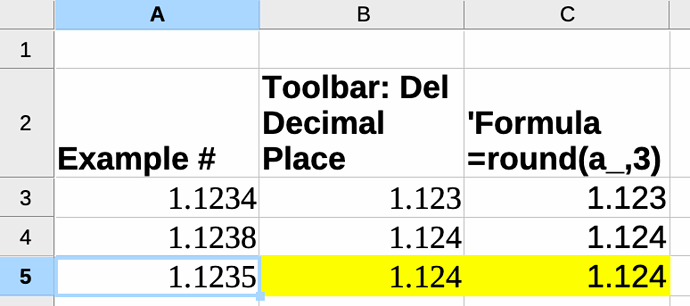Hello.
I’ve been looking all the rounding operations, and I didn’t find any to compute values the way I need.
I observed that stock values (mean price, taxes, fees, etc.) are computed using a rather common rule, but with an exception. Examples with 3 decimal digits rounding :
- 1.1234 becomes 1.123 (4 is less than 5, and leads to the lower value)
- 1.1238 becomes 1.124 (8 is more than 5 and leads to the upper value)
- 1.1235 becomes 1.123 <== here is where the rule is broken : 5 is rounded to the lower value.
This occurs each time a value (stock number, stock value) has a 5 factor. According to my banks help desks, it seems to be the rule for rounding operations.
Is there any round function that could apply the same rule ?
Thanks for your help.
Regards.

 !
! …
…