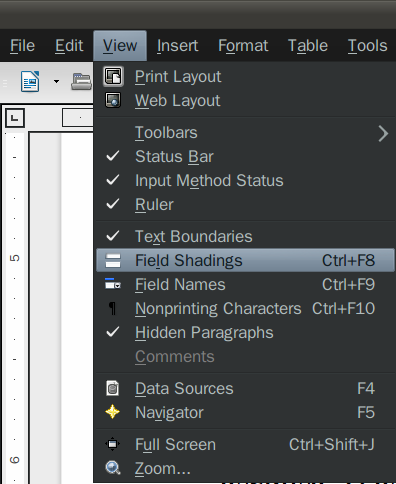Hello there.
As the title explains, I’m a bit confounded by this. I jumped on the opensource wagon recently because, honestly, ms word is way overpriced. As I’ve seen so far, ms word doesn’t do anything differently either. Enough about my conversion testimony anyway. Down to the source of my issue.
I’m a bit of an aspiring author and(while working on ms word) I wrote my manuscript. My computer, however, was past the point of repair so, after months of putting it off, I bought a new computer. This is when I decided to convert to opensource and leave ms word behind. I opened up my manuscript in libreoffice and saw a very large decrease in pages from what I remembered(my document is 773 pages in ms word as opposed to the 573 on libreoffice). I was a bit scared, as you may have imagined(I’ve worked on this manuscript for two years) but after revising the document, everything seems to be in order. I’m wondering why this is. Is it because of the formatting? If so, is there a way I could possibly return it to its original state?
Also, there are strange small grey boxes littered throughout the document after most sentences. Is there a way to get rid of them? The page numbers also seem to have been highlighted with a grey color so my assumption is that rather than gray boxes there are random highlighted gray spaces.
Here’s a screenshot:
If it’s of any further help, after every sentence, I double spaced as protocol for a manuscript.
Thank you for taking your time to read this and I’ll be waiting for a reply.
Eternal