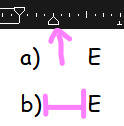
Seen here, I want the text to be closer to the bullet but it stays at its default length
Please, press Ctrl+F10 and take a new screenshot.
Better, edit your question and share a file with those two paragraphs. Thanks.
Take a look at menu Format - Bullets and Numberings - Position tab:
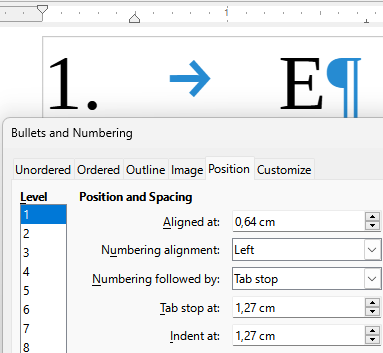
When you apply Format>Bullets & Numbering or, more generally, a list style, indents as defined in the paragraph style or by the ruler are overtaken by the list style and become ineffective (or worse, in some circumstances they completely mess your formatting).
You must play with Format>Bullets & Numering or list style, Position tab as shown by @LeroyG.
Meaning of the controls are:
- Aligned at: position of the bullet or number from the margin
- Tab stop at: position where item text will start after the bullet/number (on item first line)
- Indent at: where lines 2+ will wrap
It is recommended for nice alignment that Tab stop = Indent.
I find that @ajittoz ’s suggestions work fine in normal text.
For bulleted lists within a table, the “Indent” control does not work as described; perhaps it is over-ridden by table properties.
Not at all. But remember that cells are usually narrower than sheet width. You have to take this into account. Attach a sample file for more detailed analysis.
I came up with a work-around that suits my purposes.
The problem, as you suggested, is that the bulleted text line is too long for the cell width, so it wraps and the 2nd line aligns with the left edge of the cell (in keeping with the table properties “Spacing” setting, I think).
My work-around is:
insert a new paragraph break at an appropriate place in the first line of the bulleted text;
drag the top left triangle in the horizontal ruler until the text aligns as I want.
This is awful dreaded direct formatting. There is a much better way.
Assuming you applied a list style (you did so, didn’t you), adjust the Indent at parameter so that second+ line aligns with start of item text. Usually, Tab stop at and Indent at are equal.
Playing with the indent cursor in the ruler creates an unmanageable mess for later adjustments.
If you didn’t apply a list style, go to Format>Bullets & Numbering, Position tab to access the settings. But, again, this is direct formatting and you’ll have to repeat the configuration practically for every list item.
