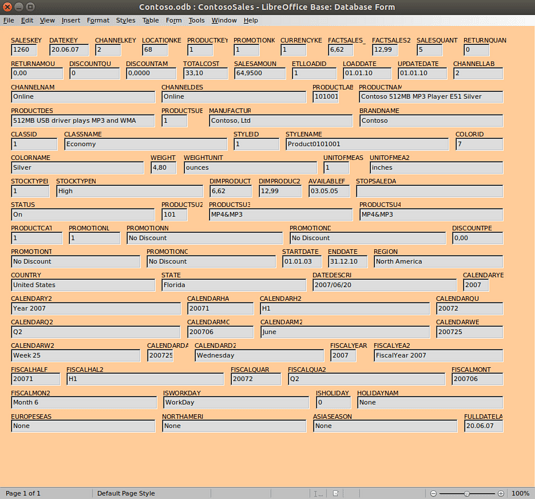The bug report confirms your findings with the clipboard, so no need for you to test that file.
.
Access to your file is necessary to test, if the same problem occurs on other computers, maybe with other OS or different version of LO.
.
As you wrote “fails”, is there any error message, or does the system saves “forever” and never returns. I remember when testing limits some years ago, I sometimes left my laptop active for some hours (preventing sleep-modes) and LibreOffice finished jobs “sometime”.
.
Excel not being able to save sounds interesting, too. I would not expect shared code here…
.
Not to solve your problem… You could try, if Calc can handle first and second half of your data, or smaller amounts, but this wont help on the full file. I’d suggest to load your csv in a real database, either file-based like sqlite or using MariaDB, PostgreSQL etc. Then you may preprocess data for usage in Calc with the database by queries.