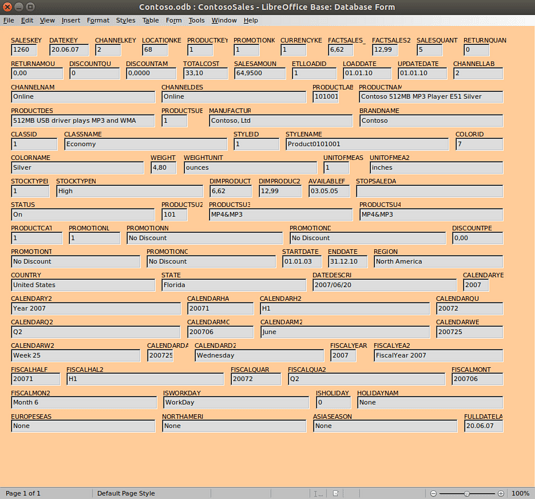Hmm, on a development 7.6 pre-alpha version, similarly to @mariosv, I was able to export the document to ODS. As expected, the XML inside was large (almost 10GB); interestingly, the ODS itself was smaller than XLSX (the ODS was 277 MB). Yet, it succeeded on Win10 64 bit. While the release version (7.5.2.2) failed. And further, the resulting ODS can’t be opened in the release 7.5, while it can in development 7.6. So likely, something changed in the development version, and the future version could handle this.
tdf#128244? or rather, tdf#94915 (because it got a fix in 7.6), but they are likely the same.