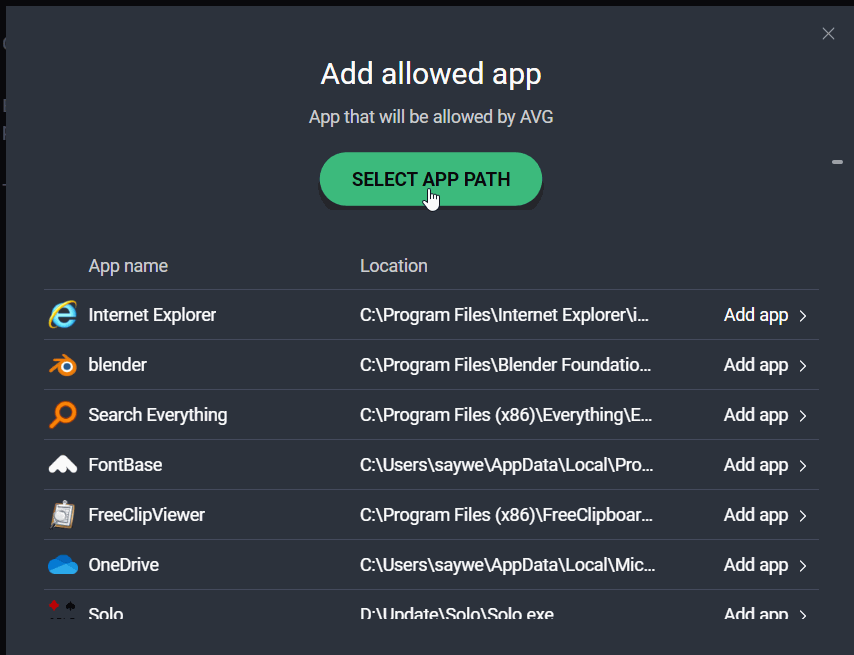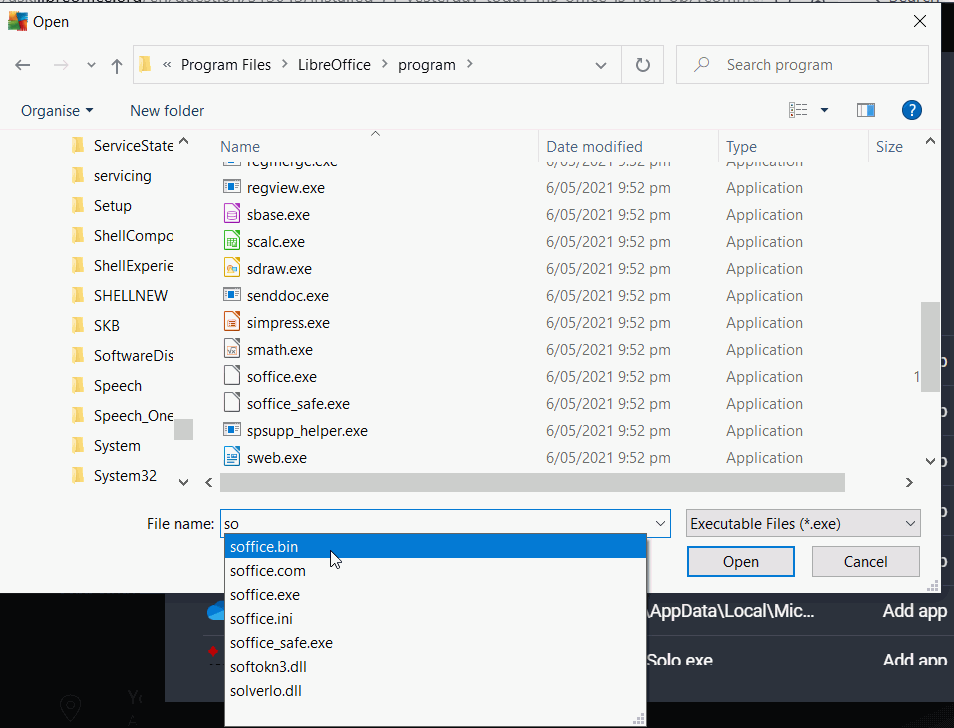Having received today’s message prompting me to upgrade I followed instructions as always but the result has been the inability to access LibreOffice and any of my files therein. The LibreOffice icon is still on my desktop plus that of another regular used LibreOffice file but neither of them open. From Start, LibreOffice shows in the list but does not react when clicked.
It is probably a restriction setting in your operating system or anti virus. Please see my answer in question 313043
Quoting Gingerman from duplicate question Still no joy. (Always best to ask in your original question)
Got as far as #2 in your reply. Found reference to Ransomwear but could get no further. No sign of my AVG Security to see if that was stopping access to LibreOffice. Closed my PC, then restarted it in hope of LibreOffice reappearing but it's still missing (apart from the desktop icon. More advice appreciated?From your comments elsewhere I am assuming Windows 10. You need to add LibreOffice to a list of Allowed Programs
If you have installed a new version of LibreOffice you might have remove permissions for the old version and add permissions for the new version
3rd Party Anti-virus
If you do have a third party anti-virus go into settings and then look for something like anti-ransomware or folder protection. Have a look at the blocked apps list, if you see soffice.bin in there change it to Allowed (you might have to read AV help if not obvious). Otherwise go to the Allowed Apps setting and allow soffice.bin, this might not be easy so you might have to change the file type to All to see it and to add the Allowed list. Note that 3rd party anti-virus might make files Read Only so you can create a new file but you can’t save it subsequently. Sometimes, you might need to reboot after allowing a program access.
AVG antivirus free
This is likely to be similar steps to the paid-for suite.Open AVG. Click Menu > Settings > General > Blocked and Allowed Apps then click on the button +Allow App, a new dialog will appear
Click the button Select app path. A dialog box to navigate to the app you want to add will appear. We need to add soffice.bin which won’t appear as an app, so assuming you have a standard 64 bit install the path is C:\Program Files\LibreOffice\program\soffice.bin which you could copy, otherwise navigate to the folder and start writing in soffice.bin and the file should appear as a choice. Click Open
Cheers, Al