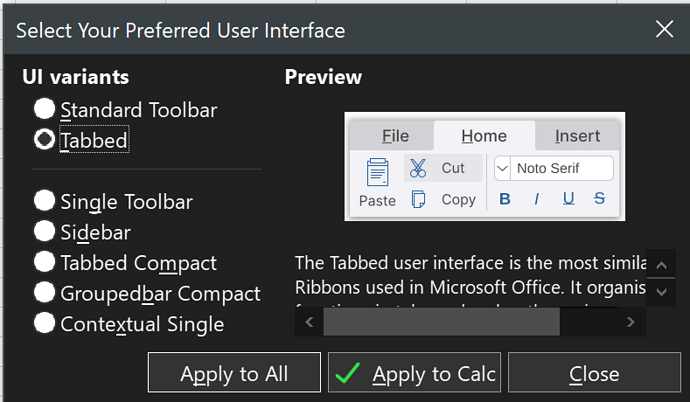Some LibreOffice user interface windows do not seem to scale correctly and instead present text with scroll bars that shouldn’t require them. See the text below the preview in the image below of the Select Your Preferred User Interface dialog box.
Version: 24.2.3.2 (X86_64) / LibreOffice Community
Build ID: 433d9c2ded56988e8a90e6b2e771ee4e6a5ab2ba
CPU threads: 8; OS: Windows 10.0 Build 19045; UI render: Skia/Raster; VCL: win
Locale: en-AU (en_AU); UI: en-GB
Calc: CL threaded