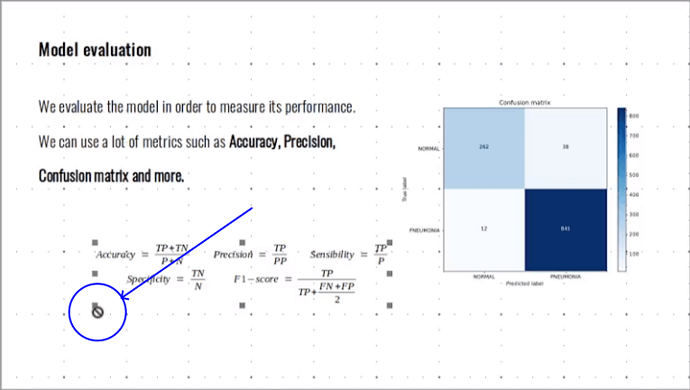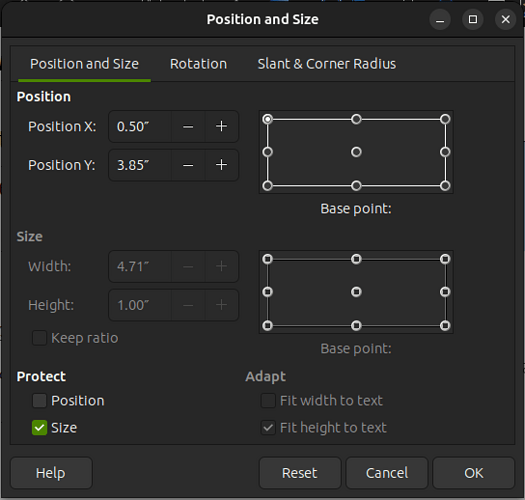I didn’t expect my answer to be accepted as a final solution. As in so many cases a more complete answer would start with “It depends…”
On what does the preferrable solution depend?
Oh my!
- Type of document? (Only Impress/Draw or also…?)
- Number of Math objects contained in it?
- Expected reasons to edit formulas with Math again later?
- Should the appearance of many formulas be harmonized?
- Were the formulas prepared in a helper document (later copied and pasted)?
- Many more questions and cases supposedly.
If we have a single formula, which moreover does not need to be edited later, conversion to a graphical format is clearly appropriate.
If there are many formulas that should all follow a uniform style, the direct application of my suggestion is too cumbersome.
When harmonization of many formulas is a concern, the question of supporting user code comes into view…
There are means.
For example, you could adapt code I wrote years ago for harmonizing formulas in Writer documents based on one specimen taken as a kind of template. Again for Writer there is also the extension FormatAllFormulas (FAF).
Ask me if interested in more details.