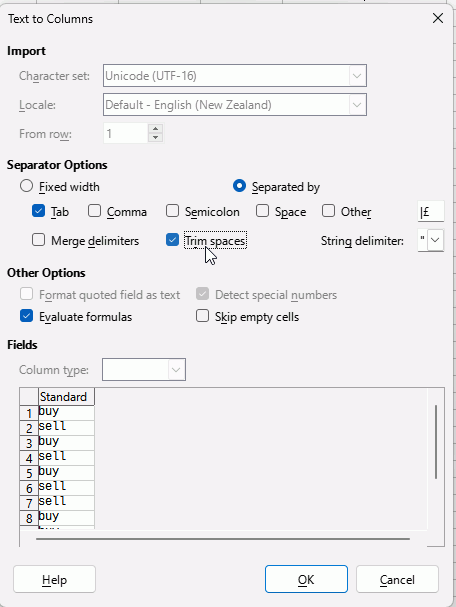I can not get help for error codes, can not see anything in the help screen.
To be able to get help with formula errors is a must, what is the good of LibreOffice if the help tab does not work.
The two error codes that I need help with are 504, 510
=COUNTIFS(J15:J200,=“out”) is Err510
=COUNTIFS(C15:C200=“buy”,J15:J200=“out”) is Err504
Both worked in WPS.
Any help appreciated,
Warwick.
Click on Help > LibreOffice Help type Error code, there are 2 entries, choose error codes - list of.
https://help.libreoffice.org/7.6/en-GB/text/scalc/05/02140000.html?DbPAR=CALC#bm_id0202201010205429
| Error Code | Message | Explanation |
|---|---|---|
| 504 | Parameter list error | Function parameter is not valid, for example, text instead of a number. |
| 510 | Missing variable | Variable is missing, for example when two operators are together “=1+*2”. |
Really?
.
I’d think WPS will use the same syntax as LibreOffice: Range and condition are separate parameters, so you need a “,” between. If you use comparision the operator is included in the string.
Maybe the assistant for functions would also help you in this case…
The , character is the decimal separator sign in many languages. Use the regular ; parameter separator instead it.
So by the looks of it, the difference is the square brackets in the second section?
COUNTIFS(range1, criteria1, [range2, criteria2]…)
I have bookmarked the help on the net, I don’t think the help download worked, I just got a blank black page.
I opened the zip file in the LibreOffice folder, the help folder is there as is the help zip.
As you can deduce, I am not programming savvy, but I try.
So much trouble coming back again, should have stayed with OpenOffice.
If there are any further tips they would be appreciated. Thanks again for your help.
The square brackets means in the HELP: those parameters are optional. Do not use them in the formula. Use the parameters only (one pair or more) with “;” separator characters.
The square brackets indicate that there (optionally) can be multiple sets of range/criterion arguments - up to 127 according to the HELP page.
Note that the HELP shows the syntax with semicolon ; as the argument separator. See also the comment by @Zizi64 about separators.
I am trying to count the number of cells that contain either buy or sell in two separate ranges, it was simple in WPS.
Two formulas, two numerical results.
I tried the " ; " but it just gave a different error code. I feel as if I am going in circles.
The help is good, but for me there is something missing,(brain). This one has me beat, so I will go to bed and try again tomorrow.
Thanks for the suggestions.
We have no idea what you are actually doing, so it is a little difficult to pinpoint your error. Perhaps you could upload a small sample spreadsheet (not a screenshot) that shows your problem.
Aside from the argument separator, the syntax for COUNTIFS is the same for WPS as LO.
I hope this file is enough to tell me what I am doing wrong.
I have also added the question, how to make the cursor thicker/or bold. Very hard to see it.
Formula Problem.ods (17.3 KB)
You have a space after every buy, sell, in, out in columns C and E, so there are no matches to “buy”, etc. You could add the space to your criteria, so "sell ", "out ", etc. but that is adding error to correct an error. Better to remove the spaces. The simplest way is to select a range, C10:C21 and click Data > Text to columns make sure Trim spaces is ticked and OK, then repeat for the other range E10:E21.
Best to avoid spaces where possible in spreadsheets and formulas.
If you are in Windows you can make the cursor thicker:
- Close LibreOffice
- Click Start Menu > Settings > Accessibility > Text cursor and change the Text cursor thickness, using the slider move it to 2 which should be enough but try 3 if needed
- Start LibreOffice
Thanks, I found the text to columns in the data tab, it is greyed out so I can not select it.
Should it be selectable, or is there something wrong with the install.
First, you need to select a range with content in it, otherwise the command will be greyed out.
Another way would be to
- Enter in D10
=TRIM(C10)and copy the cell down - With the range in D selected click Copy (Ctrl+C)
- Click in C10 and click Edit > Paste Special > Paste as unformatted text, OK
Thank you for teaching me something new. Yes, the formula works.
Just as a piece of info on me, I am over 70. So for me to learn something new is a big deal for me.
Many thanks for your persistence.
=COUNTIFS(J15:J200,"out")
=COUNTIFS(C15:C200,"buy",J15:J200,"out")
Although without typographic quotes
Thanks for the help, it will make a big difference. I was an OpenOffice user and left for WPS, I found it more
user friendly. Now Libre, well that is another challenge.
Warwick.
Recent versions of LO since ( I think ) 7 have access to online help which opens in your web browser. You can also download the help file for offline usage, again in your browser.
You might find the guides helpful as they are written in a different style. You can download from English documentation | LibreOffice Documentation - LibreOffice User Guides