Trying to create a list box in Writer and pull data from Base table. Can not find any documentation on how to do it
If you can’t see toolbars Form Controls and Form Design choose View → Toolbars → Form controls and View → Toolbars → Form design, so that you will have the right toolbars, for what you want to do.
- In the
Form design toolbarchooseToggle design viewicon. - From the
Form design toolbarchooseForm navigatoricon and right click in word “Forms”. - Choose
New→Form. - Right click on the new form you inserted in the previous step, choose
propertiesand select yourData source. - From toolbar
Form controlsinsert the object you like (list box). - Again in Form Navigator, below the new form you inserted, you can see the object list box, right click on it and insert the properties you want.
First make sure you database is registered. You cannot access databases that are not registered. This list is from menu Tools->Options->LibreOffice Base->Databases. If not listed, you can add it using New and point to the .odb location.
If not on already, turn on the Form Design toolbar (menu View->Toolbars) and then turn on Form Controls toolbar (floating toolbar). Select the List Box tool from the Form Control toolbar and on the document hold down left mouse button and drag to size the object.
If Wizards are ON you can follow that or do it yourself as follows.
Now you need to add information to the object. From the Form Design toolbar, click on the Form Navigator icon. You should now see this:
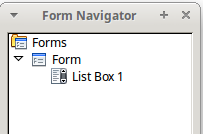
Right click on Form and select Properties.
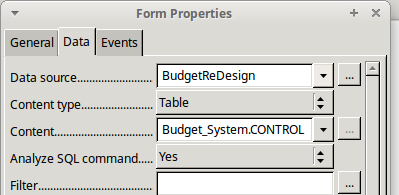
In the Data tab, Data Source select the database where the table is located. Content Type should be Table and in Content select the table which contains the data for your list. The form is now set so close properties.
From the Form Navigator right click on the List Box 1 (unless you renamed it) and select Properties.

Again from the Data tab, set Data Field to the column where you values are, Type of list contents to Sql, use the ellipsis to the right of List content to set the column for the data list, and finally set Bound field to 0 (signifying the first field).
If all went right, click on Toggle Design Mode on the Form Design toolbar and your list box should be filled.
