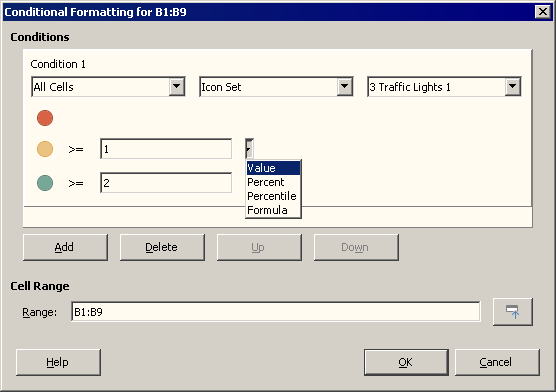I’m trying to get the conditional formatting to work with the icon set.
For icon sets that are in the same cell it works nicely
so if I have A1 with a value of 0 and A2 with a value of 1 it will show a traffic light depending on that value.
What I’m trying todo is to have a traffic light in a cell without text in it, so make it dependent on another cell (which I can hide then).
So I have a colum A and in those cells is either 0 , 1 , or something else
In column B I want to have a traffic light depending on the value of the Cell left to it from column A.
So I go to B1 → conditional formating → Icon set, change Percent into “Formula” and there starts the problem… whatever I try there won’t work so formula “=A1” or “IF(A1>0)” etc… I’m sure I’m doing something stupid… any idea?