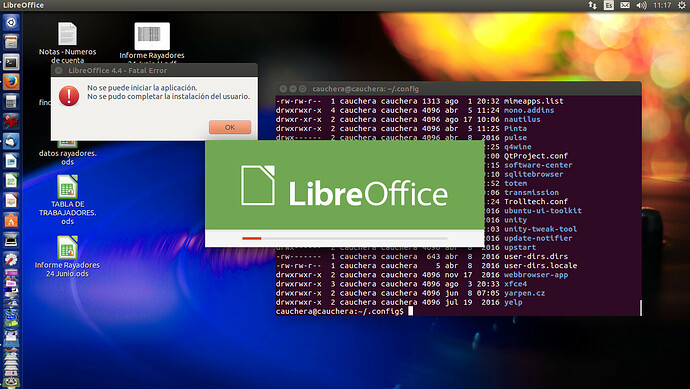I tried from a terminal
sudo libreoffice
After that is impossible to open libreoffice in the usual way. I can only start the app as superuser from a terminal using sudo.
When using the usual ways (with my normal user) I get a Fatal Error: Can start the application, cant complete user install. See the screenshot at:
How can I to restore the application or reinstall the user configuration? I am using Ubuntu 15.04 on Spanish language, but I suppose the same apply to other distros when libreoffice is started using sudo.
Marco A
PD: I published the same question at askubuntu.com and I get propossal of use chown to change the permissions at .config/libreffice using chown but such thing dont worked. I guess the problem is caused because a file changed owner or permissions…
(edit: activated screenshot)