Hello,
Have recently answered this here → Internet lookup.
The solution is to use a macro. The text is highlighted then a right click and select Google_search. Have just retested this on Mint 18.3 using LO v 6.1.0.3 and have no problems.
Sample (macros included) — InternetSearch.odt
Please refrain from comments such as Google Docs does this.... It doesn’t matter who else does what. If LO doesn’t do something then a request should be made on Bugzilla.
EDIT:
Sorry but I should have mentioned that the macro in the sample is set to use Firefox. If you use a different browser, the macro must be changed.
Edit 2018-09-29:
Not certain why you are having the problem. Have taken this same sample and it obtains whatever is highlighted each time:
Edit #2 2018-09-29:
On the original site where the code is posted, there is a second routine (similar to the first). This one uses the default browser. Also, if a word/phrase is not selected it will search on the word the cursor is on or nearest to.
Sample #2 ---- InternetSearch2.odt
Edit #3 2018-09-29:
From menu → Tools->Customize and on Context Menus tab:
Notice on left panes the Category of Macros was selected from dropdown list (near bottom). This list the macros available in your document & for the modules. If you want this to be available across ALL Writer documents, you should place the macro in My Macros before assigning this. In the right panes notice my scope was for the document. You could choose Writer. The Target is Text. Once you select the macro wanted and the target, use the arrow (middle section) to create an entry on the right. You can use the Modify button to give it a new name . You can also use the up/down arrows on the far right to move the entry in the list of items.
HTH

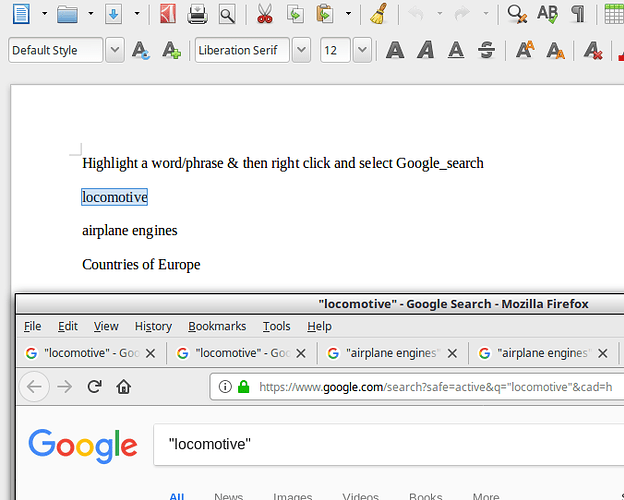
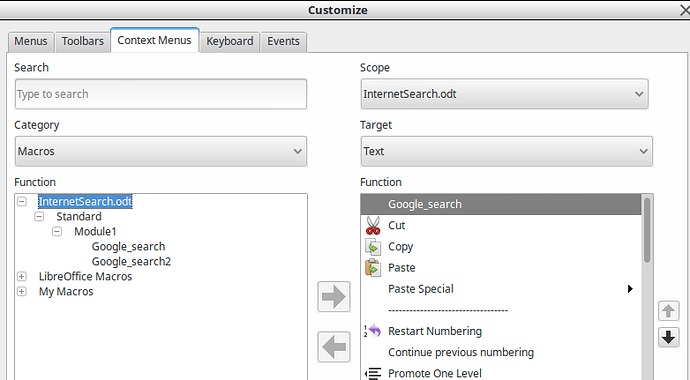
 in upper left area of answer which satisfied the question.
in upper left area of answer which satisfied the question.