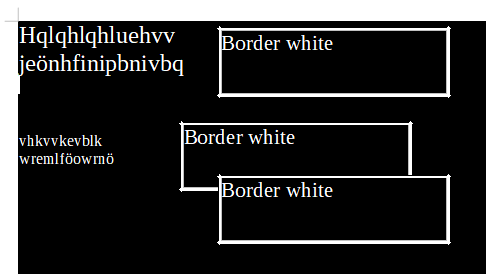A text in something drawn on some background (e.g., on cell’s, paragraph’s, frame’s, or page’s). If that background has some color, it’s possible to come with an “automatic” font color that is contrast on the given background. There are cases when it’s not easy though, like a complex background with bitmaps or hatches, but that is relatively rare.
On the other hand, a border is a line which separates one area (with possibly some background color set) from another area (also possibly colored). It is very easy to come to a situation when a color contrast relative to inner area isn’t contrast relative to outer area. So, given the specific of the line being between likely different colors, the “automatic” border color would be much more often confusing to users.