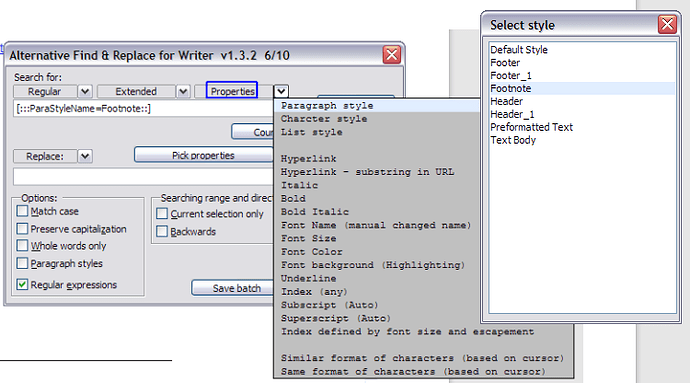I am trying to select all footnotes to format them (select font) in a single pass. At the moment, when I do “CTRL-A”, only the content of the current note is selected, and nothing I can do seems to select them all at once. (I hate to say, in MS Word this is trivial, of course.)
(Background: I am editing in LO Writer someone else’s DOCX file, created in MS Word. Much of the formatting is quirky as a result.)
I have seen the helpful answer by @manj_k on an earlier “select all footnotes” question. I have used the “Alternative search/replace” extension, and made an attempt to do this, but using this extension, I cannot work out how to get all content of footnotes, and how to set the font for replacing.
Sorry to be dim. Can someone give me some help with this? I’m using Lubuntu at the moment, and although I can boot to Win7 on this machine and use MS Word, I would much rather find a solution in *buntu and LO Writer! Thanks for any help with this.