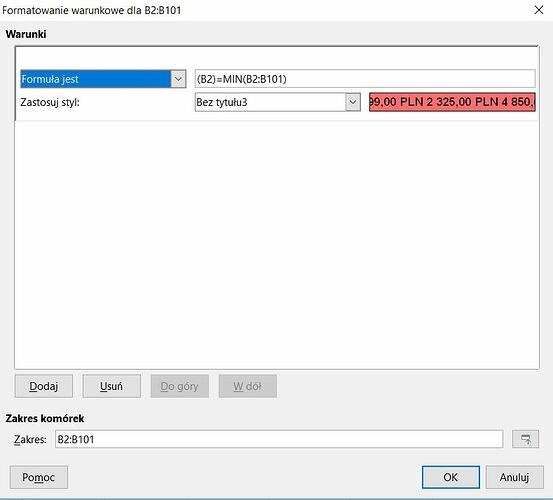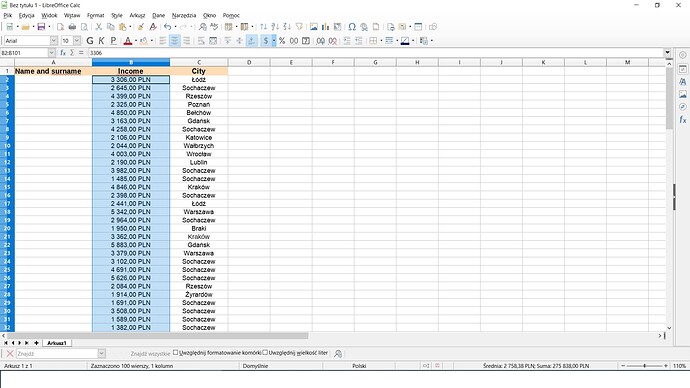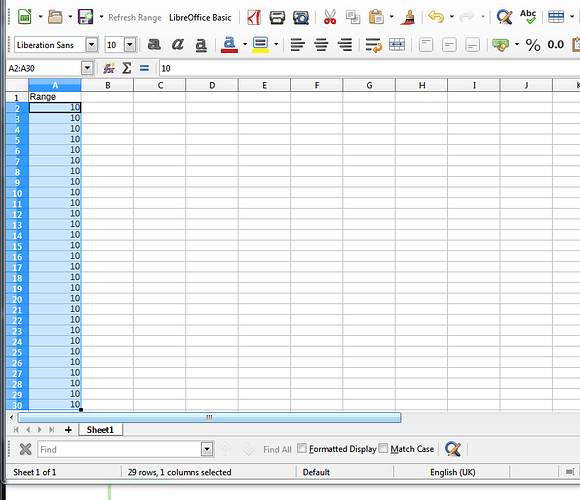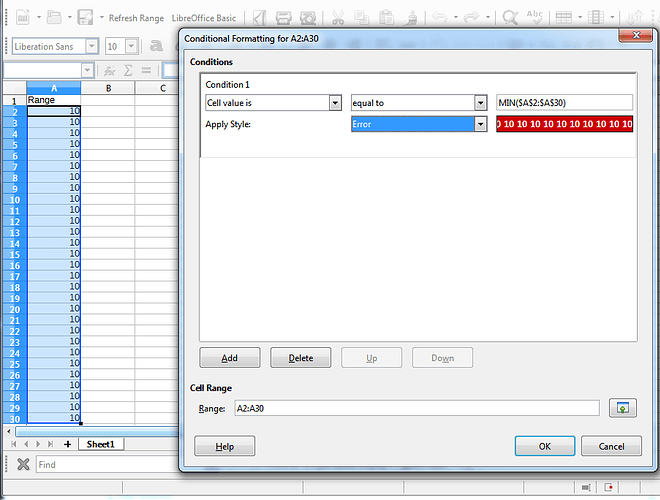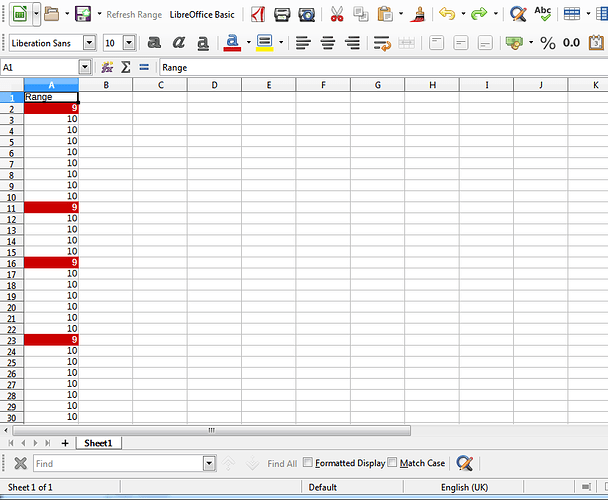Hi All,
I have a problem with ‘conditional formatting’ when I want to put formulas (otherwise it works fine).
I have a spreadsheet with large amount of data. I select a column where I want ‘conditional formatting’ to be applied. I choose option to insert a formula and a color. Unfortunately, the result is that either all cells are colored or none of them. Sometimes random cells are colored.
I tried to insert formula many times, for example like this:
=MIN(G8:G107) or G8=MIN(G8:G107) or G8=MIN($G8:$G107) and the results were not correct.
I am not sure what kind of mistake it is. Does the formula has to be written differently than formula in the spreadsheet? Could you please provide an example of correct formula for ‘conditional formatting’?
some more details of what I want to achieve.
I want to put CF with formula, which will be aplicable for one column. I want to use function Minimum in order to highlight the smallest value in the column and Maximum to show the biggest value. Therefore I expect Calc to find these values and colour them (I mean one ‘min’ and one ‘max’).
Recently I was trying to do it like this: ‘Create a new condition’ → ‘Formula is’ → MIN
not by ‘Create a new condition’ → ‘Cell value is’ → ‘equal to’
Is it a wrong way of thinking?
example below.