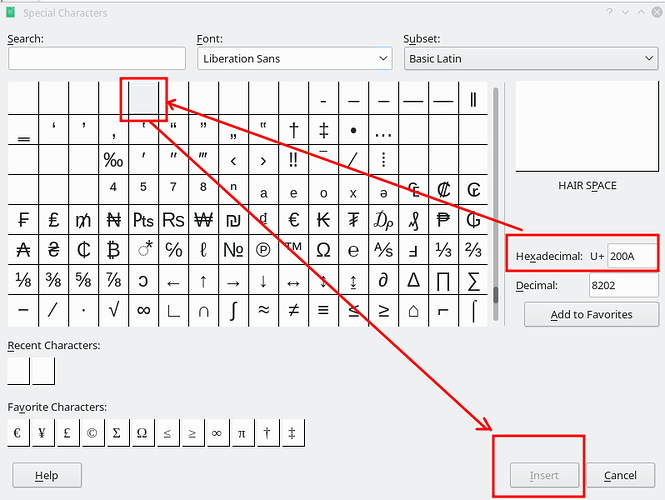I want to use the Calc number format option “asterisk+character” to fill the space in a cell with a special character between the dollar sign on the left and the number on the right.
To fill with a space, the cell number format would be: “$”* #,##0.00
To fill with a period, the cell number format would be: “$”*.#,##0.00
What would the cell number format be to replace the space or the period after the asterisk with a unicode character? In my case, I want to use the “hair space” (U+200A). Do I need a backslash and/or parentheses or square brackets? Or something else? Thanks in advance.