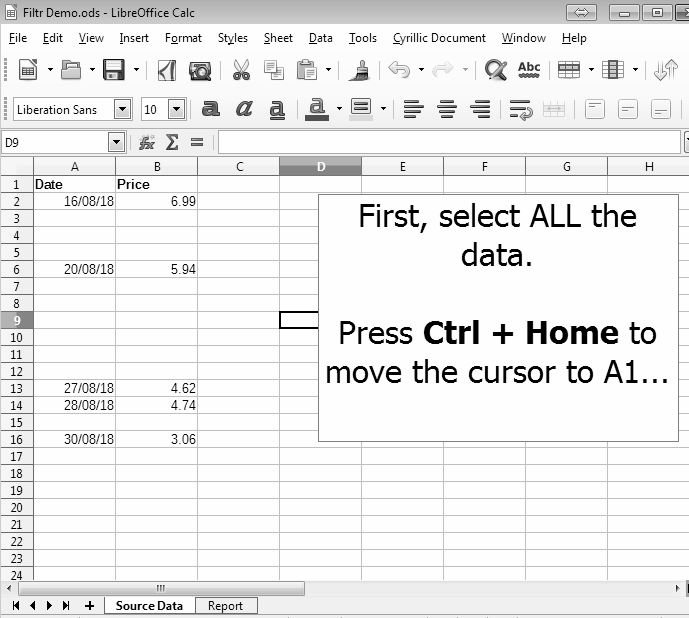Hello!
I have a csv-file which I would like to work on in LibreOffice Calc. It has several columns with all a different type of information in each column (date, text, number…). I need to find and remove all the duplicate rows completely (so not simply duplicate cells). How could I do this?
Thank you in advance!