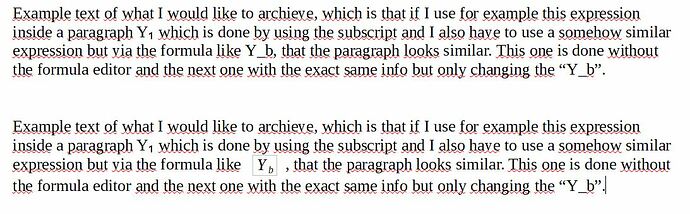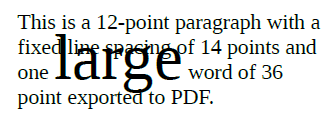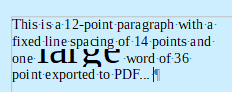Formulas are inserted as “characters”. This strange character is enclosed in a box called a frame. A frame generally has padding space around it so that it is positioned clear of the surrounding text.
In the case of inline formulas, this is not desirable, otherwise line spacing increases.
There are two ways to fix it:
-
with frame styles (will apply to all formulas)
Formulas are enclosed in frames controlled by frame style Formula.
Open the side style pane with F11 if not already visible.
Click on the third icon from left in the toolbar.
Right-click on Formula and Modify.
-
with manual editing on each formula
Right-click on the formula and Properties.
The rest of the procedure is common to both methods.
Go to the Wrap tab and change the Spacing distances. What you want is probably to set Top and Bottom to 0. But experiment to obtain the best looking result.
To show the community your question has been answered, click the ✓ next to the correct answer, and “upvote” by clicking on the ^ arrow of any helpful answers. These are the mechanisms for communicating the quality of the Q&A on this site. Thanks!
In case you need clarification, edit your question (not an answer) or comment the relevant answer.