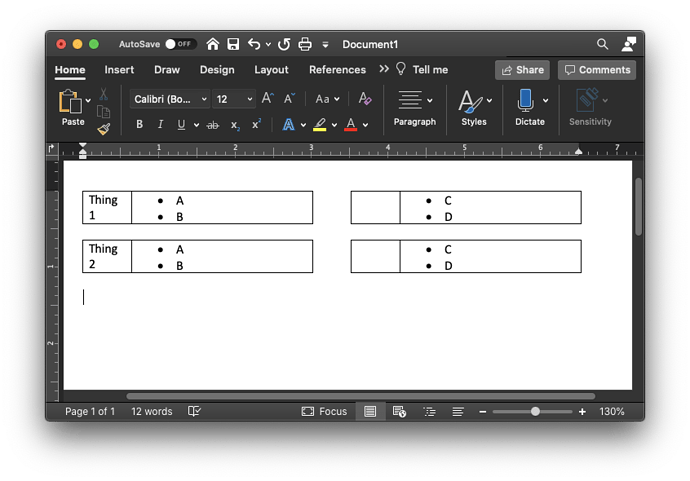Earnest Al commented
Did you Insert | Section into a table cell? Don’t do that.
keegan responded
Nope, just had a bulleted list in a table 2 columns wide, select all in that cell, format → columns,
@keegan: FYI, If you format content inside a cell into multiple text columns, the software implements this by automatically inserting a columned section inside the cell. So, even though you did not consciously and willingly insert a section, it happened anyway.
@EarnestAl: This section-inside-table setup works fine in Writer, and while unusual, there are contexts where it makes sense. I’d rather use a frame, mostly because it allows greater freedom to design your layout, but using a table instead will often relieve you of a bit of clutter.
@keegan: As far as I have determined, MS Word does not support sections inside table cells, nor does it provide other means to set up those columns. Consequently, Word’s storage format has no solution for storing the columns setting you have made.
I tried to duplicate your effort:
- Strictly Writer context
- Saving the result as ODF text doc and reopening in Writer retained the setting.
- Touching Word context
- Saving as a Word document and reopening in Writer lost the running columns inside the table cell.
- Opening either file in Word also lost the running columns.
Table columns and text content remained unharmed in all test cases. Only the formatting for running columns inside the table was lost.
Solution:
To utilize all the features of Writer and save the settings reliably, you need to use the native file format, “ODF text document”.