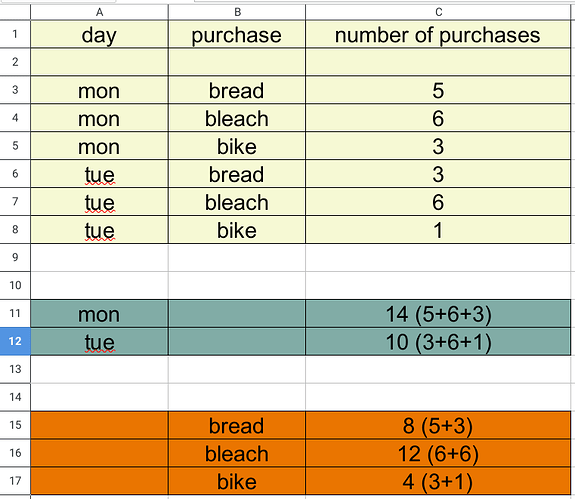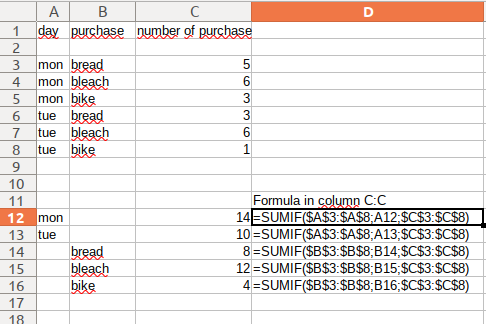let’s say a portion of my data looks like the top table in this picture
I’ve manually made the other two tables, in which the first and second column have been “collapsed” to just give me the sums for the variable in B and C and the variable in A and C. I have some large spreadsheets, and obviously it’s not practical to do it by hand like I have done above. Is there a way to automatically do this?
Also, I am very new, your patience with me is greatly appreciated.
[Edit - Opaque] Inserted picture directly to details of question