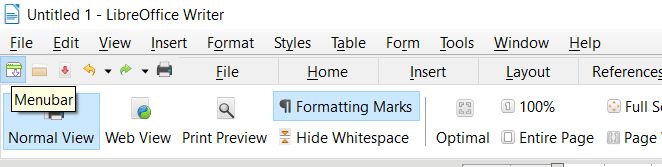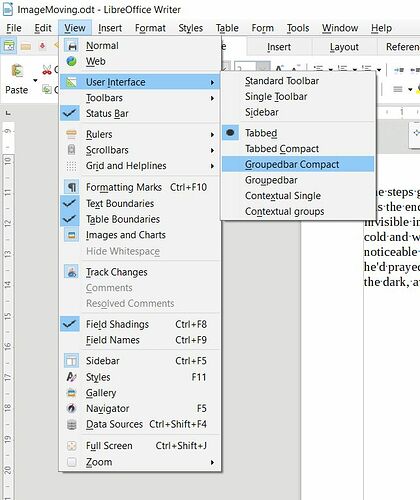I am not sure what look you refer to as you didn’t give a link or image. There is a tabbed view and tabbed compact view. In both you can also have the menu showing or not showing, just click the leftmost, green button to toggle menubar.
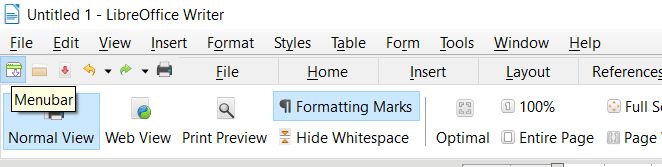
The easiest way to change the user interface is to use the menu. For Tabbed, click the menubar button to show the menu, click View > User Interface > Tabbed as below
For Tabbed Compact, click the menubar button to show the menu, click View > User Interface > Tabbed Compact as below.
There are other options under User Interface and maybe Grouped Compact is what you mean. In that case the Menu is a drop down on the right of the bar, although most functions can be had from the down arrows on the main bar including View > Menubar. For Grouped Compact, click the menubar button to show the menu, click View > User Interface > Grouped Compact as below.
Cheers, Al
2020-11-22 Edit
ajlittoz is absolutely right about Styles, they make life much easier in use and if formatting changes are needed later. You may be using them already and want minimise the unnecessary stuff in your toolbars. In my version of LO there are 9 options for User Interface, I suggest you try them all and then choose one. Before you hide the menubar, use the View menu to try them out, note that the User interface menu can be a submenu on the right of the screen too. Cheers, Al